App Description
VA Video Connect connects Veterans with their health care team from anywhere, using encryption to ensure a secure and private session. It makes VA health care more convenient and reduces travel times for Veterans, especially those in very rural areas with limited access to VA health care facilities, and it allows quick and easy health care access from any mobile or web-based device.
If accessing VA Video Connect on your Apple mobile device, you will need to download the free VA Video Connect iOS app from the App Store. Connecting from all other devices does not require an application download; the session will launch automatically after the emailed session link is selected.
Veterans and their health care providers jointly decide whether to use VA Video Connect for a medical visit. Please speak with your VA care team if you are interested in potentially receiving care through VA Video Connect.
Note: To test whether your personally owned device is compatible with VA Video Connect, visit the VA Video Connect test site on your mobile device.
More information may be found below and on our FAQs page. For questions about and/or technical assistance regarding VA Video Connect, please contact the National Telehealth Technology Help Desk at 866-651-3180 or 703-234-4483 on Monday through Saturday, 7 a.m. through 11 p.m. ET.
Features:
- Participate in video appointments
- Engage using built-in chat feature
VA Video Connect Overview
VA Video Connect Demo
Training Materials
Frequently Asked Questions
- Be enrolled in VA health care.
- Have an email account where the link to the virtual medical room can be sent and accessed to start the video appointment.
- If you want to log in while waiting to join your scheduled encounter, you must have a DS Logon Level 2 (Premium) Account. Logging in enables you to see upcoming appointments and to verify and modify personal and emergency contact information.
- If you are using an iOS device, you must install the iOS VA Video Connect App from iTunes before joining your encounter. NOTE: Using VA Video Connect on anything other than an iOS (Apple) device does not require an app download. The session will automatically open in a web browser when the visit link is selected.
A built-in information feature is available in the app. Tap the i icon, and a pop-up Information box will appear. Tap Help, and a pop-up Help box will appear with information about how to contact the Help Desk and provide general feedback.
You may also access videos including:
Note that you should never use this app in an emergency situation. If you encounter an emergency, call your local medical center or dial 911. If you feel that your information may have been compromised, contact your local VA facility to obtain the contact information for your Privacy Officer. To locate your local VA facility, visit VA’s Facility Locator: http://www.va.gov/directory/guide/home.asp?isflash=1.