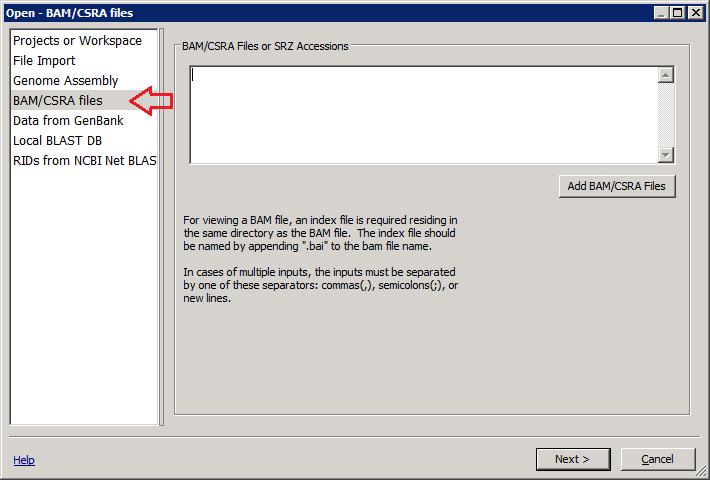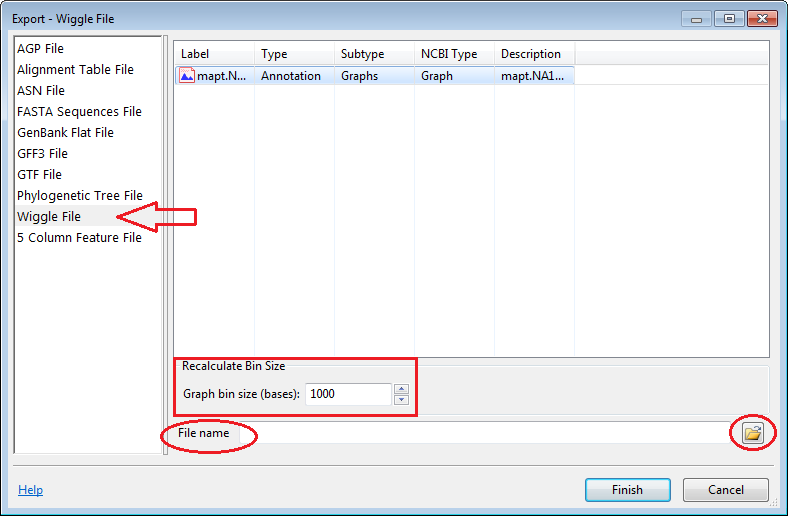Exporting BAM/cSRA Coverage Graphs as WIG Files
Step 1: Introduction
In this tutorial we’ll look at exporting coverage data from Genome Workbench as WIG files. The wiggle (WIG) format is format for display of dense continuous data such as GC percent, probability scores, and transcriptome data. Wiggle data elements must be equally sized.
A description of the Wiggle format can be found at https://genome.ucsc.edu/goldenpath/help/wiggle.html
Since BAM files can be VERY large, they are not loaded into the gBench project as other types of data and exist externally. The test files for this tutorial are the same as the ones in the Working with BAM Files tutorial. If you already downloaded these files, you don’t have to download them again.
Example files for this tutorial can be downloaded here (note the files are large ~365MB): BAM Test Files
Step 2: Getting Started
From the File menu choose Open and select BAM/CSRA files from the left side:
Select button on the right that says Add BAM/CSRA Files. Navigate to the BAM Test Files folder you downloaded select with_index_with_graph. Click Open, select mapt.NA12156.altex.bam and click Open. Click Next three times and then click Finish.
Step 3: Exporting the Coverage Graph
Now there is a 'New Project' in the Project Tree View. Right click mapt.NA12156.altex (coverage graph) to open the context menu. Click Export… in the popup menu.
An ‘Export’ dialog will appear:
Select Wiggle File(s) from the left side of the dialog. You can recalculate graph using different bin size or save it with default size (1000), and either type the name of the output file in the field or select one by using the output file selection dialog (the icon in the lower right corner). When ready click the Finish button.
The output Wiggle file will be stored in the path defined in the File name field.
Current Version is 2.12.10 (released August 20, 2018)
Downloads
- FTP site for all downloads
- Windows
- Mac OS X 10.10+ (Yosemite, El Capitan, Sierra, High Sierra)
- Linux (Ubuntu 18.04 "Bionic Beaver")
- Linux (Ubuntu 16.04 "Xenial Xerus")
- Linux (OpenSUSE Leap 42.3)
- Linux (Fedora 28)
- Linux (Fedora 27)
- Linux (Debian 9 "Stretch")
- RPM Installation key
- Source
- Older Versions
General
Help
Tutorials
- Basic Operation
- Using Active Objects Inspector
- Working with Non-Public Data
- Working with Multiple Views
- Broadcasting
- Genes and Variation
- Generating Sequence Overlap Alignments
- Working with BAM Files
- Loading Tabular Data
- SNP Table View
- Sequence View Markers
- Projects and Workspaces
- Publication quality graphics (PDF image export)
- Create Protein Alignments using ProSplign
- Exporting BAM/cSRA Coverage Graphs as WIG Files
- GFF-CIGAR export for alignments
- Exporting Tree Nodes to CSV
- Generic Table View
- Running BLAST search against custom BLAST databases
- Using Phylogenetic Tree
- Coloring methods in Multiple Alignment View
- Displaying translation discrepancies
- Graphical View Navigation and Manipulation
- Video Tutorials
Manuals
- Tree Viewer Formatting
- Tree Viewer Broadcasting
- Genome Workbench Macro
- Query Syntax in Genome Workbench and Tree Viewer
- Multiple Sequence Aligners