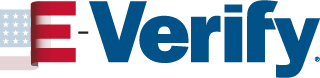Subscribe to the myE-Verify website to receive email updates. Follow on Twitter (@EVerify). Got questions on myE-Verify? Contact us
CASE HISTORY
You can use Case History to view where and when your information has been used in E-Verify and Self Check. This feature increases E-Verify’s transparency and adds to your security.
How to Use Case History
To access Case History, log in to your myE-Verify account.
To run a Case History report, enter your Social Security number and date of birth and then click the “Get My Report” button. myE-Verify does not store your Social Security number when you create your account.
When myE-Verify generates your Case History report, you will have the option to view it in your Internet browser, export it to Excel, or open it as a PDF document. To help you better understand the information, the report includes explanations of the column headings and each case result.
Below is an example of what you will see when you use Case History:

 Official Website of the
Official Website of the