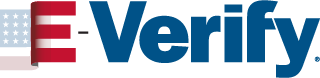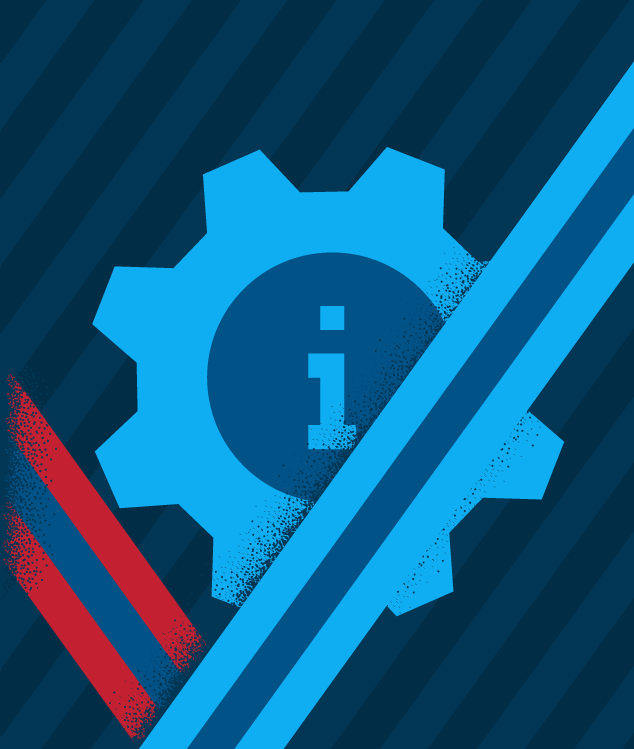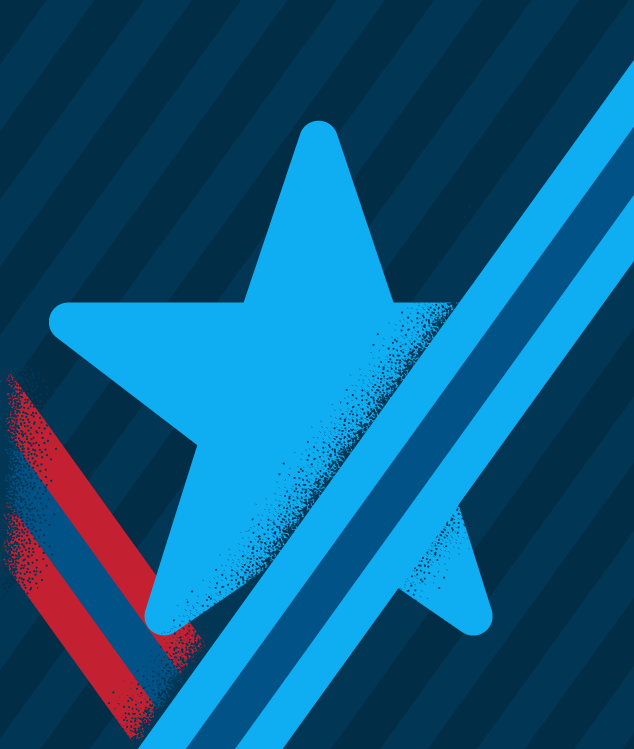- From the E-Verify login page, click Forgot Your Password.
- Enter your User ID and click Submit.
- Answer your password challenge questions and click Submit.
- Create a new password.
If you did not create any password challenge questions, contact your program administrator or corporate administrator to reset your password. If your program administrator is not available, you may contact the E-Verify Contact Center.
03/27/2018
If you are a program administrator or corporate administrator and have completed your tutorial:
- Turn off your computer’s pop-up blocker.
- Log in to E-Verify.
- From Company, select Edit Company Profile.
- Click View MOU at the bottom of the screen.
You will be able to view, print, or save your company’s MOU. If you are unable to view the MOU, contact the E-Verify Contact Center.
03/27/2018
An access method is a type of E-Verify account that determines who creates and manages the employer’s E-Verify cases. The access method you choose depends on the characteristics and preference of your organization, and is determined during the enrollment process. See our Access Method Overview for an in-depth discussion of each method.
03/27/2018
Yes, an EIN, also known as a Federal Tax Identification Number, is required to enroll in E-Verify. You may apply for an EIN in various ways, including online. For more information on this free service, go to the Internal Revenue Service website.
03/27/2018
E-Verify program administrators and corporate administrators can get proof of participation by printing a copy of their company information page.
- Log into E-Verify.
- From Company, select Edit Company Profile. E-Verify will display the company name, ID number, address, etc.
- Print this page and use it as proof of enrollment in E-Verify.
03/27/2018
To reset a user’s password, follow the steps outlined in Reset User’s Password – Process Overview.
03/27/2018
Please contact the E-Verify Contact Center to have one of your existing general users switched over to be a program administrator or to add a new program administrator.
03/27/2018
A TNC case result means that the information you entered into E-Verify from an employee’s Form I-9 does not match Social Security Administration (SSA) records and/or records available to Department of Homeland Security (DHS) and must be resolved.
You must:
- Print the English version of the Further Action Notice from E-Verify;
- Inform the employee of the TNC result in private;
- Allow the employee the option to take action on the TNC;
- Provide a copy of the signed Further Action Notice in English for the employee; and
- Print and provide the employee with the Referral Date Confirmation if they decide to take action on the TNC.
NOTE: The E-Verify Further Action Notices are available in several foreign languages in E-Verify under ‘View Essential Resources’ and on this website. If the employee does not read English, the employer can provide a foreign language version in addition to the English version.
Employees who receive a TNC from both the Department of Homeland Security (DHS) and Social Security Administration (SSA) have 8 federal government workdays to contact both agencies to contest the mismatch. The employer should receive a Further Action Notice (FAN) with instructions telling the employee how to contact DHS and visit SSA in person to resolve the TNC. The employee then has 8 federal government workdays to contact that agency to resolve the mismatch. The employee may continue to work while resolving the mismatch. For more information, review the E-Verify User Manuals.
You should check E-Verify periodically for case result updates. You may not terminate or take adverse action against an employee because of the TNC while SSA or DHS is reviewing the employee’s case.
04/19/2018
The photo E-Verify transmitted should be identical to the photo that appears on an employee’s DHS- or U.S. Department of State-issued document. If the employer determines that the photos do not match, it results in a photo mismatch TNC. If the employee chooses to take action on this TNC, the employer must follow the instructions in the Further Action Notice to scan and upload an image of the employee’s document into E-Verify.
03/27/2018
You should review these steps to take action on a TNC in E-Verify, then correct your immigration records once you have resolved your TNC.
03/27/2018
If you are a naturalized U.S. citizen who received a TNC and your employer gives you a Further Action Notice that states, “SSA is unable to confirm U.S. citizenship,” you will need to call DHS at 888-897-7781 (TTY: 877-875-6028) within eight federal government working days from the date your employer refers your case to confirm your status as a U.S. citizen and resolve this TNC. Give DHS the following information:
- The case verification number from page 1 of the Further Action Notice; AND
- Your Naturalization Certificate Number or Alien Number (A-Number).
If you do not have either of these numbers, you will need to visit an SSA field office with your proof of U.S. citizenship to correct your record and resolve this TNC.
You received this TNC because your SSA record needs to be updated. Even if you were able to resolve this TNC by calling DHS, merely providing the information requested did not correct your SSA record. USCIS strongly encourages employees to update their records at an SSA field office. When you visit SSA, be sure to bring your naturalization certificate, U.S. passport, or other proof of U.S. citizenship so SSA can correct your records. Any document used to prove U.S. citizenship must be original; SSA cannot accept photocopies or notarized copies of these documents. Locate a field office on the SSA’s locator webpage or call 800-772-1213 (TTY: 800-325-0778).
03/27/2018
You can correct information before submitting the case by selecting the Edit Case Details button. If you need more time to verify the information is correct, you may click Save & Exit to exit the case. You can locate the case later under View/Search Cases.
You can also use the Close Case link at the bottom of the review page to close the case without submitting it. Then create a new case with the correct information.
If you submit a case and the information entered does not immediately match SSA and/or DHS records, the Review Case – Are You Sure? screen appears. From this screen you can correct and confirm case information.
If a case resulted in a tentative nonconfirmation (TNC) because incorrect information was entered, select the statement Employee will not take action to resolve this case and you will have the option to close the case due to incorrect data. After closing the case, create a new case with the correct information.
08/02/2018
 Official Website of the
Official Website of the