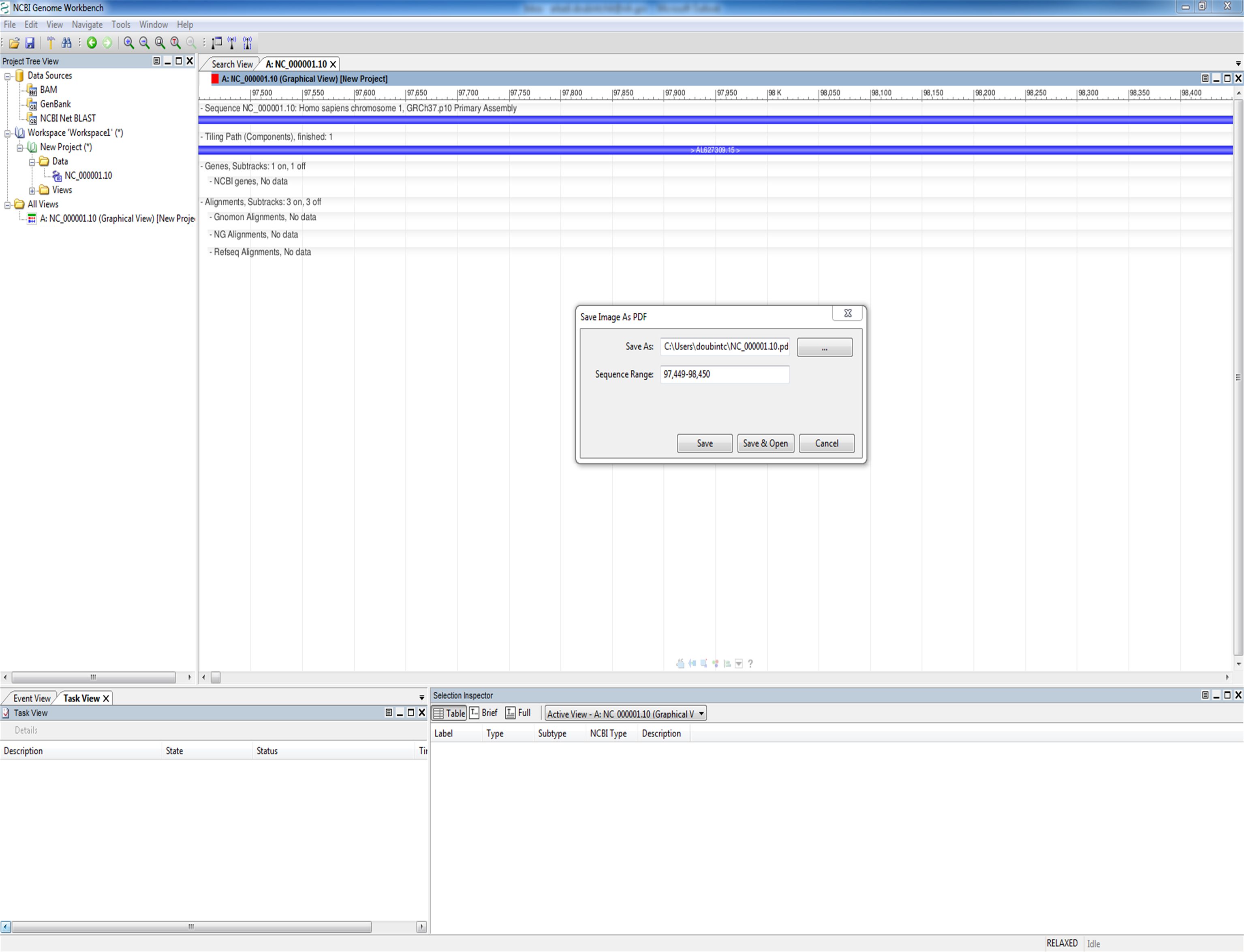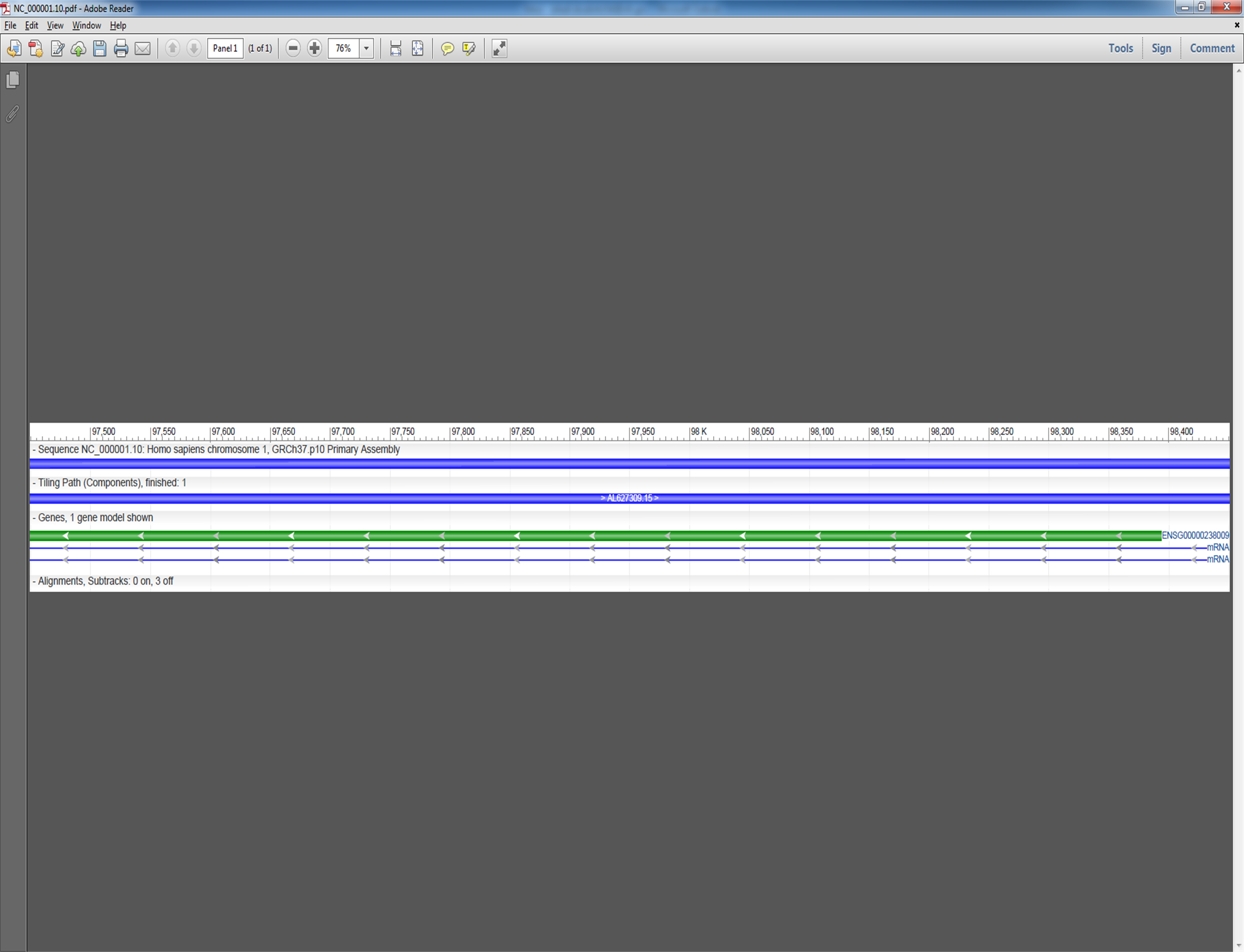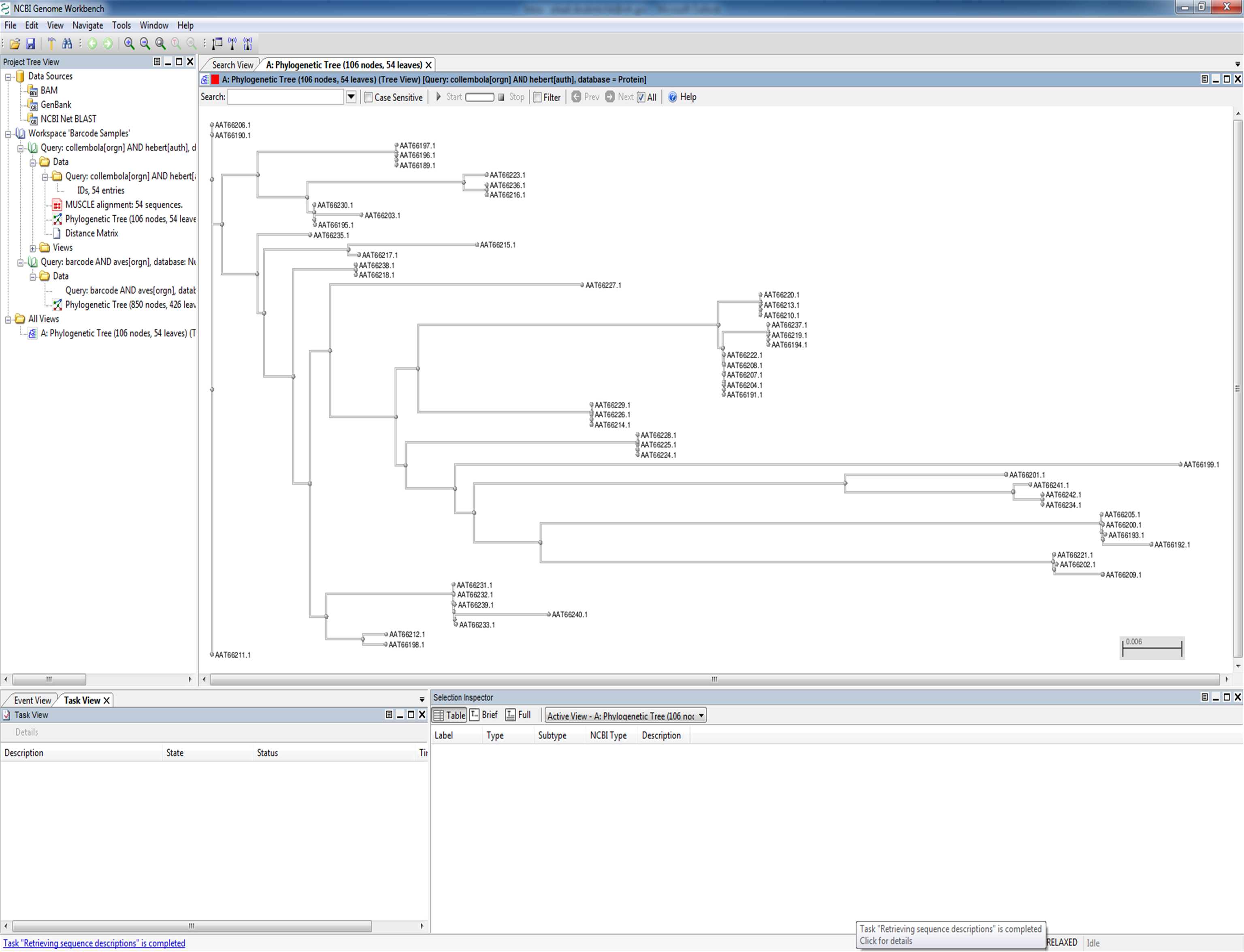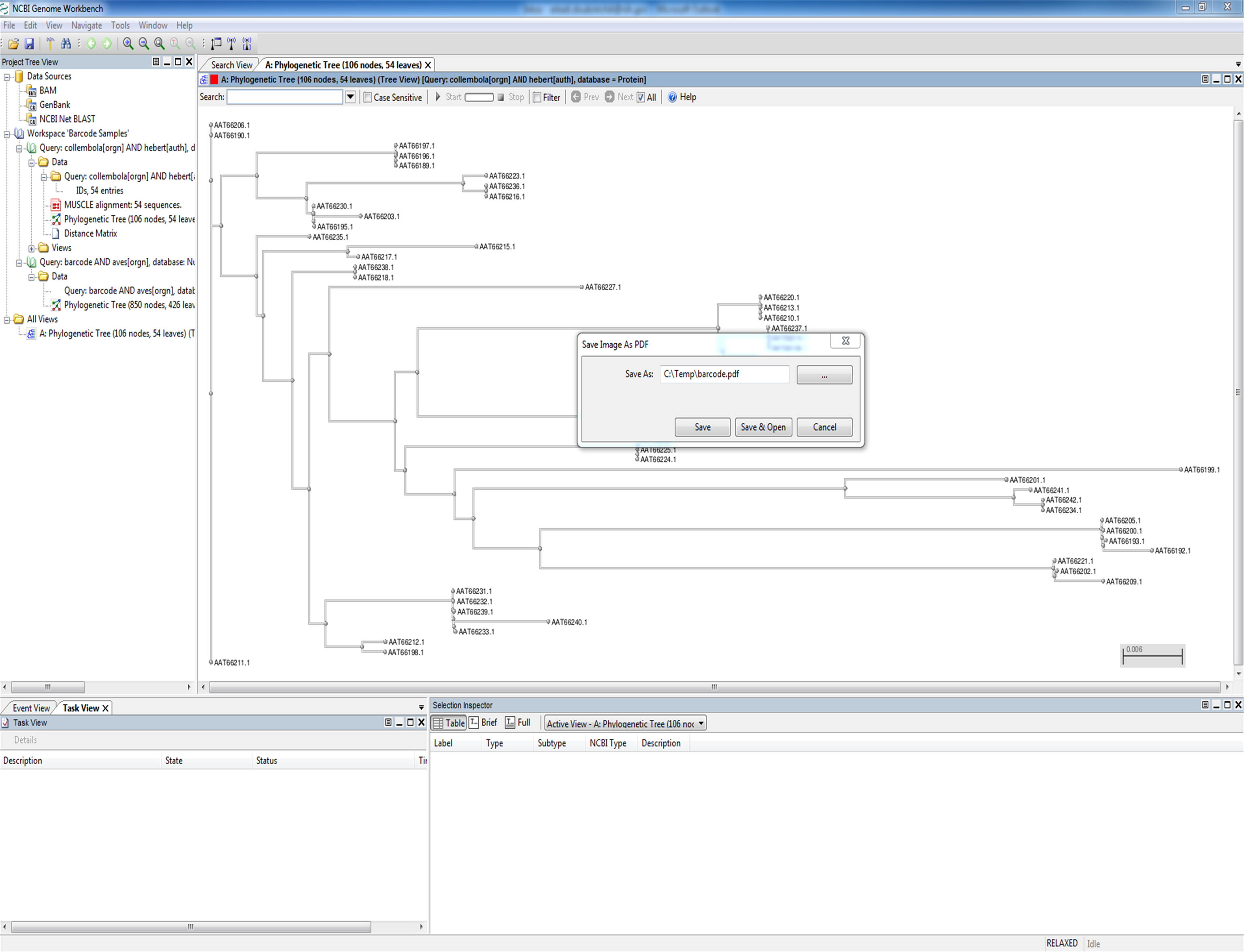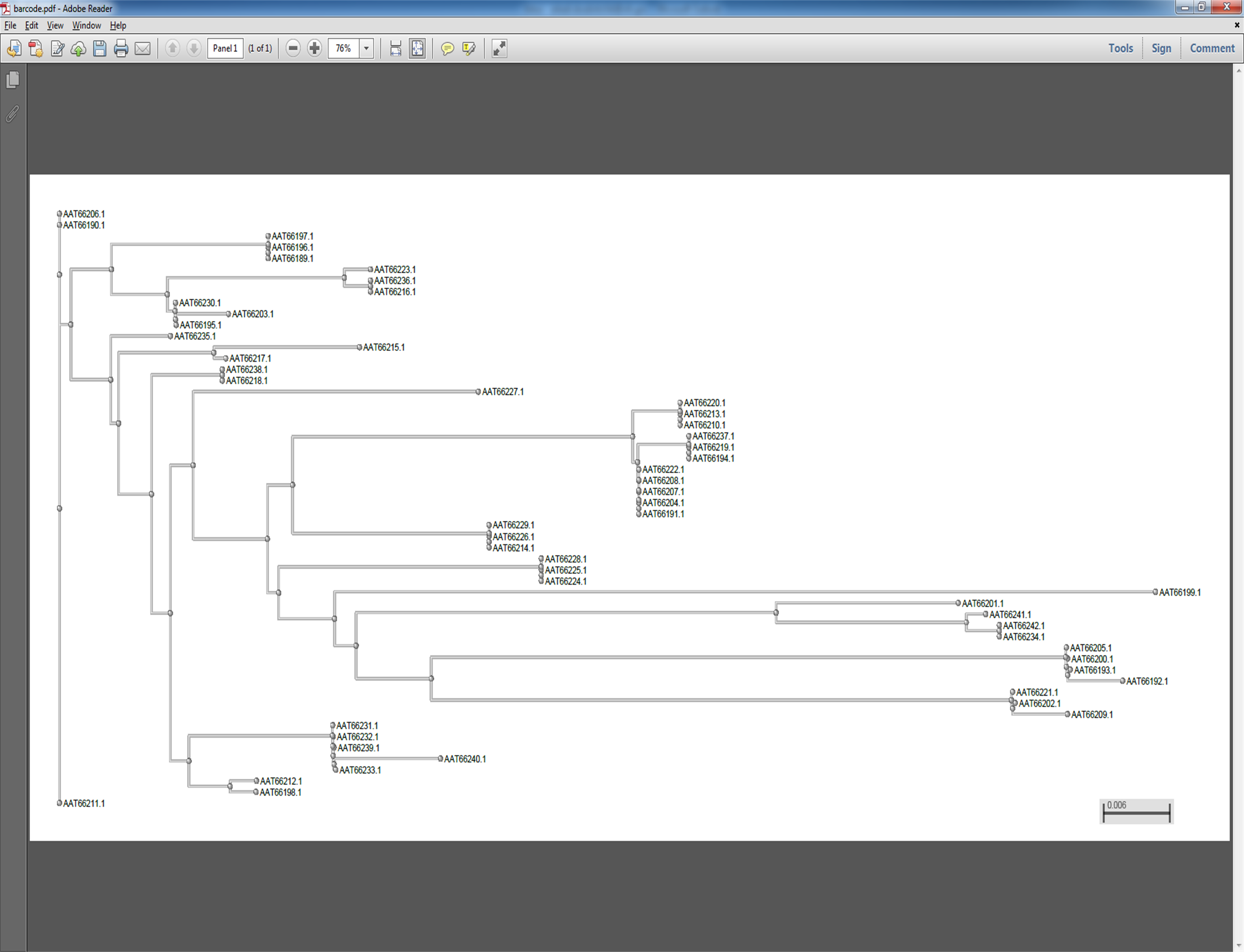Publication Quality Graphics (PDF Image Export)
Introduction
This tutorial was prepared using Genome Workbench version 2.7.5
All the illustrations in this tutorial are taken from our Microsoft Windows 7 product release. Unix/Linux users, Mac users, and users of the other MS Windows versions might see minor variations in default settings, column order, window size, etc.
Genome Workbench offers views for various data, and a user can always perform a screen capturing to save the current image. This approach has certain limitations because the saved image cannot be scaled without loss of quality (pixilation). PNG, JPEG, and other pixel image formats are therefore not suitable for publishing purposes and it is also hard to produce high quality posters from captured images. To solve this problem we offer export to PDF format. PDF is a document and vector image format developed by Adobe Systems. PDF-based graphics can be scaled and printed to any target resolution.
Step 1: Load a molecule and Graphical Sequence View
Open NC_000001.10 in the GSV, zoom to the target area.
Step 2: Use Save to PDF
While keeping the GSV as the current view select the menu option File/Save as PDF to show the "Save Image As PDF" dialog
At this point you can set the Sequence Range to be exactly as you want it. It is important to note that Genome Workbench will try to keep the resolution or zoom level the same as you see it on the screen. This means that the exported PDF may be significantly larger than the displayed screen size.
Click Save & Open to save the file and automatically open it using your default PDF Viewer.
PDF Viewer (Adobe Reader in our case) can break the target image into pages and print it in native resolution supported by your printing hardware.
Step 3: Saving a PDF from the Phylogenetic Tree View
Saving a PDF file from the tree view is similar to saving from the Graphical Sequence View. First create or open a tree, for example the tree in the Barcode project.
Now, with the tree view as the current view, select the menu option File/Save as PDF to show the "Save Image As PDF" dialog.
Click Save & Open to save the file and automatically open it using your default PDF Viewer. As is the case with the Graphical Sequence View, the zoom level in the PDF file will be the same as the zoom level on screen when the PDF was saved. This means, for example, that if labels are not visible on the screen when the image is saved, they will not be included in the PDF file.
Current Version is 2.12.10 (released August 20, 2018)
Downloads
- FTP site for all downloads
- Windows
- Mac OS X 10.10+ (Yosemite, El Capitan, Sierra, High Sierra)
- Linux (Ubuntu 18.04 "Bionic Beaver")
- Linux (Ubuntu 16.04 "Xenial Xerus")
- Linux (OpenSUSE Leap 42.3)
- Linux (Fedora 28)
- Linux (Fedora 27)
- Linux (Debian 9 "Stretch")
- RPM Installation key
- Source
- Older Versions
General
Help
Tutorials
- Basic Operation
- Using Active Objects Inspector
- Working with Non-Public Data
- Working with Multiple Views
- Broadcasting
- Genes and Variation
- Generating Sequence Overlap Alignments
- Working with BAM Files
- Loading Tabular Data
- SNP Table View
- Sequence View Markers
- Projects and Workspaces
- Publication quality graphics (PDF image export)
- Create Protein Alignments using ProSplign
- Exporting BAM/cSRA Coverage Graphs as WIG Files
- GFF-CIGAR export for alignments
- Exporting Tree Nodes to CSV
- Generic Table View
- Running BLAST search against custom BLAST databases
- Using Phylogenetic Tree
- Coloring methods in Multiple Alignment View
- Displaying translation discrepancies
- Graphical View Navigation and Manipulation
- Video Tutorials
Manuals
- Tree Viewer Formatting
- Tree Viewer Broadcasting
- Genome Workbench Macro
- Query Syntax in Genome Workbench and Tree Viewer
- Multiple Sequence Aligners