Graphical View Legend
This legend is used by both NCBI Sequence Viewer and NCBI Genome Workbench.
- Genetic Feature Rendering
- Gene Model Features
- Clone Placement Features
- SNP Features
- Structural Variants
- Segmental Duplications
- Alignments
- Sequence Track
- Segment Map
- Six Frame Translations
- Label Placement
- Histogram or Graph Rendering
- Trace Graph Rendering
1. Generic Feature Rendering
This section covers features that use generic feature rendering settings. The features (SNPs, structural variants, clone placements, and segmental duplications) that require special handling are covered in the later sections.
1.1 Feature Color Code
| Feature Type | Color | Visual Examples |
|---|---|---|
| Miscellaneous features | purple |

|
| Regulatory | teal |

|
| Protein binding site | red |

|
| Recombination | golden brown |

|
| Mobile genetic element | blue |

|
| Repeat region | blue |

|
| Mature peptide | golden brown |

|
| Gene | Green |

|
| RNA | Purple |

|
| Coding Region | Red |

|
| All other features | Black |

|
1.2 Special Rendering Styles
For features with special attributes, special rendering will be applied.
1.2.1 Genes marked as pseudo
| Settings | Visual Effect | Visual Examples |
|---|---|---|
| All features are shown in one gene group | Stripes over green gene bar |

|
| Gene bar is hidden | Green stripe background |

|
| Gene bar and gene label are hidden | Green stripe background |

|
1.2.2 Features with exception text
| Exception Example | Visual Effect | Visual Examples |
|---|---|---|
| exception on RNA or CDS feature | Shaded background |

|
1.2.3 Feature location marked as partial
| Settings | Visual Effect | Visual Examples |
|---|---|---|
| Partial Start | Black "<<" or ">>" at 5' end |

|
| Partial Stop | Black "<<" or ">>" at 3' end |

|
| Partial start and stop for internal fuzz on mRNAs/CDSs | Black “<<” and “>>” at both ends |

|
| Partial Start and Stop | Black "<<" and ">>" at both ends |

|
1.2.4 Features marked as partial
| Example Cases | Visual Effect | Visual Examples |
|---|---|---|
| Example includes a partial feature (marked as white "<<" and ">>") and features with partial stop (marked as black ">>") | White "<<" and ">>" at both ends |

|
1.3 Feature Decorations
Different feature decoration styles are solely for offering different ways of visualization. The exact same feature can be rendered using each of the five existing styles.
| Decor Style | Visual Effect | Visual Examples |
|---|---|---|
| Default | Solid bars for feature intervals or exons, and solid lines for introns |

|
| Arrows | Arrows at both ends showing the strand, and lighten bars for introns |

|
| Square Anchor | Square for feature start, arrow for feature stop, dash lines for introns |

|
| Circle Anchor | Circle for feature start, arrow for feature stop, dash lines for introns |

|
| Fancy | Circle for mRNA start only, square for other features start except for gene and CDS, arrow for feature stop, lighten bars for mRNA introns, and canted lines for CDS introns |

|
2. Gene Model Features
A Gene Model is a feature group that contains four main features: gene, mRNA, CDS and Exon. The group may also contain SNP and other features that are projected from mRNA and CDS products.
2.1 Gene Model Rendering
| Rendering Options | Visual Examples |
|---|---|
| Show All |

|
| Show all transcripts and CDSs, no gene bar |

|
| Merge transcript and CDS pairs, no gene bar |

|
| Merge all transcripts and CDSs, no gene bar |

|
| Show on single line with exon structure |

|
| Gene bar only |

|
| With SNP features projected from mRNA and CDS products |

|
| With other features projected from mRNA and CDS products |

|
2.2 Special Rendering for discrepancies between RefSeq annotated sequences and genomic sequences
Rendering for mismatches

Rendering for insertions and deletions

2.3 Feature Ruler
For a selected RNA or CDS feature, a feature ruler will be show with the feature's local coordinate.

3. Clone Placement Features
3.1 Communicated Attributes
Graphical renderings for all clone placement features convey following attributes:
- Concordancy
- Uniqueness
- Clone end confidence
- Directionality, and
- Supporting evidence
3.2 Visual examples for the conveyed attribute
| Attribute | Possible Values | Rendering | Visual Example |
|---|---|---|---|
| Clone placement type | End-seq only | 2 arrows joined by line |

|
| Insert only | Single arrow |

|
|
| Combined end-seq and insert | 2 arrows joined by line or single arrow on yellow background |


|
|
| Concordancy | Concordant | Color: Blue |

|
| Discordant | Color: Red |

|
|
| Concordancy not set | Color: Gray |

|
|
| End-seq only clone placement uniqueness | Unique | Connecting Line: solid |

|
| Multiple | Connecting Line: dotted |

|
|
| Uniqueness not set | Connecting line: dashed |

|
|
| Clone end confidence | Unique | Fill: solid color |

|
| Multiple | Fill: vertical bars |

|
|
| Virtual | Fill: empty |

|
|
| Other/Not set | Fill: horizontal bars |

|
|
| Insert only clone placement uniqueness | Unique | Fill: solid color |

|
| Multiple | Fill: vertical bars |

|
|
| Other/not set | Fill: horizontal bars |

|
|
| Directionality | Forward or Backward | Arrow |
|
| Supporting Evidence | All non-prototype ends are ‘supporting’ | With no shaded background |




|
| Not all non-prototype ends are ‘supporting’ | With shaded background |




|
3.3 Rendering examples for various attribute combinations
The rendering is able to handle any combination of the five attributes shown above. Below are some rendering examples with various attribute combination.
| Display | Description |
|---|---|

|
Unique, concordant, unique ends |

|
Multiple, concordant, one unique end, one multiple end |

|
Uniqueness-not-set, concordant, one multiple end, one confidence-not-set end |

|
Unique, concordant, one confidence-not-set end, one virtual end |

|
Unique, discordant, unique ends |

|
Multiple, discordant, one unique end, one multiple end |

|
Uniqueness-not-set, discordant, one multiple end, one confidence-not-set end |

|
Unique, discordant, one confidence-not-set end, one virtual end |

|
Unique, concordancy not set, unique ends |

|
Multiple, concordancy not set, one unique end, one multiple end |

|
Uniqueness-not-set, concordancy not set, one multiple end, one confidence-not-set end |

|
Unique, concordancy not set, one confidence-not-set end, one virtual end |

|
Multiple, discordant, one unique end, one multiple end, not all non-prototype ends are ‘supporting’ |

|
Uniqueness-not-set, concordancy not set, one multiple end, one confidence-not-set end, not all non-prototype ends are ‘supporting’ |

|
Unique, concordant, unique ends, not all non-prototype ends are ‘supporting’ |

|
Clone with no end, no strand, unique, concordancy not set |

|
Clone with no end, plus strand, unique, concordant |

|
Clone with no end, no strand, multiple, concordancy not set |

|
Clone with no end, plus strand, discordant, unique not set |
4. SNP Features
4.1 Color Code
| Variation Type | Color |
|---|---|
| Single Nucleotide Polymorphism | Red |
| Deletion/Insertion Polymorphism | Blue |
| Heterozygous Variation, undefined at nucleotide level | Golden |
| Short Tandem Repeat (microsatellite) Polymorphism | Yellow |
| Named Variation (insertion/deletion polymorphism of named repetitive element) | Hunter Green |
| Sequence Scanned for Variation, but none observed | Black |
| Mixed Variation (cluster contains submissions from 2 or more allelic classes) | Green |
| MNP (multiple nucleotide polymorphism with alleles of common length > 1) | Gray |
4.1.1 Visual Examples

4.2 Shape Code
4.2.1 Weight indication
A SNP can be represented by either a hollow or a solid rectangle. A solid rectangle means that this particular SNP has a weight of 1, and a hollow rectangle indicates a weight of 2 or more.

SNP Map weight info (the number of times a SNP maps to the genome contig (1-10))
| 1 | hits genome once (on the same chromosome), annotated on NT_ contigs |
| 2 | hits genome twice, annotated on NT_ contigs with warning |
| 3 | hits genome 3-9 times, not annotated |
| 10 | hits 10+ times on genome, not annotated |
4.2.2 Insertion or deletion indication
To aid in distinguishing insertions and deletions, the blue SNP rectangles have additional markers:
4.2.2.1 Insertion
Insertions are marked with two hourglass-like triangles:

4.2.2.2 Deletion
Deletions are marked with a triangle pointing downwards:

4.3 SNP Bins For Clinical Associations
| Color | Description |
|---|---|
| Light Green | No SNPs in this bin have an allele marked "Probable Pathogenic" or "Pathogenic" |
| Light Purple | At least one SNP in this bin has an allele marked "Probable Pathogenic"; none are "Pathogenic" |
| Purple | At least one SNP in this bin has an allele marked "Pathogenic" |

4.4 SNP Bins for Association Results
The color represents the highest p-value in that bin.
| p-Value Range | Color |
|---|---|
| < 2 | Teal |
| 2-3 | Sky Blue |
| 3-4 | Blue |
| 4-5 | Green |
| 5-6 | Yellow |
| 6-7 | Orange |
| > 7 | Red |

5. Structural Variants
5.1 Common Rendering
There are four common scenarios for most variants (either SVs or SSVs) as shown in the table below. However, mixed cases with a defined breakpoint at one end and an undefined breakpoint range at the other end are possible as well. Here, we use (CNV SV) as examples:
| Breakpoint Type | Rendering | Visual Example |
|---|---|---|
| With breakpoint resolution | Fully saturated color |

|
| With defined breakpoint range | Transparent color for breakpoint ranges |

|
| With undefined breakpoint, but known outer bound | Triangles pointing toward each other |

|
| With undefined breakpoint, but known inner bound | Triangles pointing away from each other |

|
5.2 Variant Call Types (SSV) and Region Types (SV)
| Type | Comment | Visual Example |
|---|---|---|
| Copy number variation |
Color: violet Four common cases, plus CNV with length of deletion (CNV) |

|
| Copy number gain or Duplication |
Color: blue (Gain SSV) |

|
| Copy number loss or Deletion |
Color: red The last one is a loss variant with length of deletion (Loss SSV) |

|
| Mobile element insertion or Novel sequence insertion |
Color: blue (Insertion SV or SSV) |

|
| Tandem duplication |
Color: deep brown (Eversion SV or SSV) |

|
| Inversion |
Color: light violet (Inversion SV or SSV) |

|
| Translocation |
Color: light indigo with pattern (Translocation SV or SSV) |

|
| Complex |
Color: light azure (Complex SSV) |

|
| Insertion/Deletion or Indel | Color: red |

|
| Unknown |
Color: grey (Unknown SV or SSV) |

|
- SV region type “Copy number variation” can only have children of SSV Types “Copy number gain” and/or “Copy number loss” - in any combination. If all child SSV of a given SV are copy number gain or copy number loss, then the SV will be colored with the same way as the children are colored, blue for gain and red for loss, respectively. If the children are a mix of these two types, then the SV will be colored as violet.
-
SV Type “Complex” can have either:
-
children all of SSV Type “Complex,” or
- children of two or more SSV Types, in any combination (except “Copy number gain” and “Copy number loss,” which are covered above)
5.3. Rendering Styles for Linked Structural Variants Group
5.3.1 Default rendering with both parent and children shown

5.3.2 Rendering with supporting variants in a packed form
If there are multiple types in the supporting variants, multiple colors will be used to reflect the corresponding allele type.
 Click and select the packed feature bar to show all the supporting variants.
Click and select the packed feature bar to show all the supporting variants.

5.3.3 Superimpose all supporting variants over the parent variant
The supporting variants are superimposed on top of the parent variant with the shortest variants on the top. The colors reflect the corresponding allele type.

Click and select the packed feature bar to show all variants.

5.4. Interactive Visualization of Variant Region Child Calls
Set Rendering options of the variation tab of the Configure dialog as "Show parent, Expand children upon a click".

Sequence Viewer will show a plus sign with the number of child tracks for each parent track.

Click on the plus sign, and Sequence Viewer will show all the child tracks and display the minus sign instead of plus at the parent track.

Click on the minus sign to collapse the child tracks again.
6. Segmental Duplications
| Identity Attribute | Color | Example |
|---|---|---|
| > 99.0 | Orange |

|
| > 98.0 | Yellow |

|
| > 90.0 | Grey |

|
| <= 90.0 | Black |

|
7. Alignments
7.1 Alignment in Different Mode
7.1.1 With Score Coloration Disabled

7.1.2 With Score Coloration Enabled

7.2 Alignment Score Coloration
There are four possible aligned-types: match, mismatch, gap (deletion), and insertion. The visual representations for all four different glyphs are illustrated in the table blow, and as well as in the screenshots.
| Align-type | Zoomed-out View | Zoomed-in View |
|---|---|---|
| Match | Grey bar | Grey background |
| Mismatch | Red vertical bar | Red background |
| Gap | Red thin horizontal bar | Red thin horizontal bar |
| Insertion | Blue vertical bar | Blue hourglass with a bar on both top and bottom proportional to insertion bases |

7.3 Non-consensus splice site

7.4 Unaligned regions
7.4.1 Unaligned tails
The numbers on the side of the box show the number of unaligned bases.
| Unaligned Tail Type | Visual Examples |
|---|---|
| PolyA |

|
| Other |

|
| Display Option | Visual Examples |
|---|---|
| Hide tails |

|
| Show tail length |

|
| Show tail sequence |

|
The unaligned sequence is displayed with pink background.
7.4.2 Internal unaligned regions
The internal unaligned region is rendered with dashed line, showing the number of unaligned bases.
| Visual Example |
|---|

|
7.5 Mate Pair Alignment

| Display Option | value | Description | Default |
|---|---|---|---|
| LinkMatePairAligns | true/false | The option clusters the mate-pair reads and connects them with a dotted line | false |
7.6 Multi-alignment

7.7 Smeared Alignment

7.8 Alignment statistics
This option displays statistics at a given base position across all related alignments that have coverage at that base. The statistics include individual counts for A, G, T, C and Gap. Several other statistics can be derived with a known reference sequence base, including: matches, mismatches and total alignment count. There are eight different combinations of rendering with these three settings: Content (A/T/G/C/Gaps or Matches/Mismatches/Gaps), Data type (Count or Percentage), and Display (Bar graph or Smear table). Here are several examples.
7.8.1 Zoomed-out view of a bar graph with match/mismatch/gap count
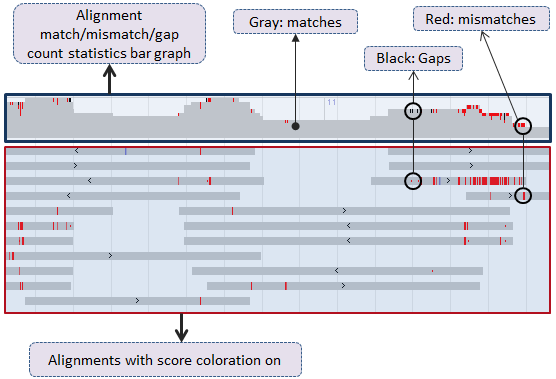
7.8.2 Zoomed-in view of a smear table with A/G/T/C/Gap count

7.8.3 Zoomed-in view of a bar graph with A/G/T/C/Gap count

7.9 PCR duplicates and failed chastity reads
Deep-targeted sequencing data can contain PCR duplicates, inflating perceived read depth.
Data can also contain failed chastity reads.
7.9.1 PCR duplicates

7.9.2 Failed chastity reads

8. Sequence Track
The grey bar represents the sequence track in zoomed-out view

In zoomed-in view, both original sequence (top) and the complementary sequence (bottom) are shown.

8.1 Restriction sites
Each restriction site is shown as a green triangle right below the gray sequence bar at the corresponding site position. Sample molecule: MAP_000012.1
| View | Visual Example |
|---|---|
| Zoomed-out view |

|
| Zoomed-in view with tooltip popped up (if mouse hovering over the site) |

|
8.2 Restriction sites on feature tracks
Each restriction site's interval is displayed as a bar (with strand indication) . Each cut point is displayed as a marker (triangle). The cut markers are hidden if too small (depending on the zoom level). When the restriction site is selected, the location of the cut points is indicated with a "hairline".
| View | Visual Example |
|---|---|
| Restriction site (zoomed in) |

|
| Restriction site (selected, zoomed in) |

|
| Restriction site (selected, zoomed out) |

|
9. Segment Map
Depending on the sequence type, a sequence may have scaffold (contig) map, and/or tiling path (component map).
9.1 Segment Color Code
| Segment Type | Finished | Draft | WGS | Other | Gap |
|---|---|---|---|---|---|
| Color | Blue | Orange | Green | Grey | Black |
9.2 Scaffold Map Example

9.3 Tiling Path (Component Map) Example

If the map has only grey segments without overlap shown as in previous picture it can mean the zoom level is too low and the map contains too many segments. Try to zoom in to get more detailed picture.
10. Six Frame Translations

11. Label Placement
There are four global options regarding label placement: default, side label, top label, and no label. 'Default' may mean different settings for different objects. For example, default label placement for alignments is top labeling, but default setting for features is side labeling.
11.1 Side Label vs. Strand
In side labeling mode, the label is always placed at object's 5' side.
11.2 Examples
| Label Placement | Visual Example |
|---|---|
| Default | Alignment (top): |
Component (inside): |
|
Features (side): |
|
| Side Label |

|
| Top Label |

|
| No Label |

|
12. Histogram or Graph Rendering
Histogram or Graph representation is used to visualize feature density map at a zoomed-out view or coverage graph data that are one value per base or multiple bases. There are three different types of rendering styles: histogram, smear bar and line graph. Please note: both the color and graph height are configurable.
| Rendering Style | Visual Example |
|---|---|
| Histogram |

|
| Smear Bar |

|
| Line Graph |

|
Some Histograms or Line Graphs have a high dynamic range that makes the data hard to interpret. To make sense of these, outliers can be expressed in terms of standard deviation of the data and, if clipping is on, removed from the data and rendered in a different color (default – red).
| Scale | Visual Example |
|---|---|
| Linear |

|
| Linear with outlier clipping |

|
| Logarithmic |

|
13. Trace Graph Rendering
| Rendering Options | Visual Example |
|---|---|
| Default |

|
| With confidence graph |

|
| Intensity bands |

|
Table of Contents
- Sequence Viewer application
- Documentation Home
- General
- Help
- Interface
- Tutorials
- Manuals
- Demo pages
- Other Resources
