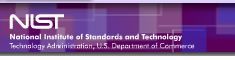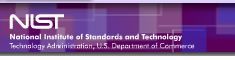|
|
|
Steps
to Submit.
[ Back to ESS ]
The Electronic
Submission System (ESS) allows users to submit ATP proposals securely
over the Internet. The steps for using the ESS are given below. Please
read this document thoroughly before beginning, and follow the steps carefully.
1. Get Started:
- Verify that your
system meets the stated minimum hardware and software requirements.
- Make sure you can
save your proposal documents in one of the formats that ATP will accept.
Note that all graphics, figures, letters of support, etc., must be embedded
in these documents.
- Apply for a digital
ACES Business
Representative Certificate. You must have an ACES certificate in
order for your proposal to be accepted electronically. Receiving your
digital certificate could take up to 7 business days, so you need to
plan ahead.
- Download the Forms
Viewer and ATP Forms from the ESS website
under ESS Proposers' Tools. The Forms Viewer files must be placed on
your local drive in c:\Program Files\PureEdge\Viewer 5.1. They
cannot be placed on a network drive.
- Helpful
Hints about getting started.
2. Fill out the
Gate 1 form (NIST 1262 or 1263) on your desktop:
- Read ATP's Proposal
Preparation Kit for detailed instructions about the forms.
- Read the ESS
User's Guide for page-by-page instructions for working with the
electronic forms.
- Get context sensitive
help instructions within the forms.
- Save the form to
disk in a place you'll remember. This can be done at any time when you
are working with a form.
- Helpful
Hints about filling out forms.
3. Attach the proposal
document(s) to the form:
- Read the Proposal
Preparation Kit for detailed guidance about the criteria you must
address at each Gate and what documents must be attached to the form.
- Embed all graphics,
figures, letters of support, etc., in the proposal documents.
- Verify that each
proposal document is in one of the formats ATP will accept.
- Use the Attachments
pull-down menu on the form to attach the appropriate document(s) to
each form.
- Confirm that you
have attached the correct document(s) by using the View Attachments
option on the Attachments pull-down menu in each form.
- Save the form again
so its attachment(s) are saved with it. Be sure to save the form in
the same place you initially saved it, and overwrite the old file.
- Helpful
Hints about attaching documents.
4. Digitally sign
the form:
- Finish installing
your ACES Business Representative Certificate, following the instructions
in the email you received from AT&T (att.com) notifying you that
your certificate has been approved.
- Check to be sure
that your form is complete and all necessary documents are attached
before you sign. The digital signature on the form will apply to the
attachment(s) as well as the form. Once you have signed the form, you
cannot change anything without unsigning the form.
- Use an ACES Business
Representative Certificate for this digital signature. If you do not,
when ATP attempts to verify your signature, the attempt will fail, causing
your proposal to be rejected.
- Un-sign the form
if you need to make any changes or corrections to the form or its attachments
prior to submitting. The Forms Viewer prevents you from making a change
to the signed form because it would invalidate the signature.
- Save the signed
form.
- Helpful
Hints about signing forms.
5. Archive form
and attachment(s) into an encrypted proposal package:
- Use the Archive
feature on the proposal preparation checklist to encrypt each form and
its attachment(s) and store them in a proposal package ready to be submitted
to ATP. The system will automatically use 128-bit encryption and store
the proposal package in a place where the Submission Envelope can find
it.
- Give the proposal
package a unique name for Gate 1. When you submit, the appropriate form(s)
and document(s) for the gate to which you are submitting will automatically
be included.
- If you change a
form after archiving it, you must re-archive it. You will be prompted
to overwrite the previously-archived version of the form in the proposal
package.
- When archiving
forms for Gate 2, select the proposal package you used for Gate 1 from
the Archive drop-down box. The proposal package that was used for Gate
1 must be used for Gates 2 and 3.
- Helpful
Hints about archiving forms.
6. Submit your
proposal package to ATP:
- Download a Submission
Envelope from the ATP Forms page.
- Fill out the Submission
Envelope. This provides unencrypted contact information so that ATP
can notify you of a successful submission or work with you to resolve
any submission errors that might occur.
- Select the proposal
package you want to use.
- Select the Gate
to which you are submitting.
- Use the Attach
button to attach the form(s) and document(s) to the Submission Envelope.
This action will automatically extract the relevant form(s) and document(s)
from the selected proposal package and place them in the Submission
Envelope. They will still be encrypted.
- At Gates 2 or 3,
enter the Proposal Number you were given by ATP.
- Press the Submit
button to send the Submission Envelope.
7. Receive acknowledgment
of receipt from ATP:
- Receive web-page
notification that your submission was received by NIST's web server.
- Receive an email
confirming that your digital signature was valid.
- Receive an email
confirming that your digital signature is valid and your attachments
are readable. This is the email that lets you know that your proposal
has officially been received by ATP.
- Receive an explanatory
error message by email if something did not work.
NOTE:
Proposers may not submit replacement and/or revised pages and/or documents
for any portion of a proposal once that portion has been submitted unless
specifically requested by NIST.
Date
created: August 22, 2001
Last updated: January 21, 2004
|