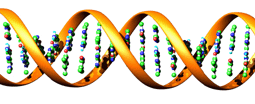
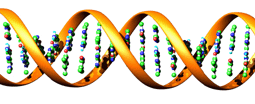
| Email
Basics on Helix
|
Helix Systems Information Sheet |
Each Helix user may receive mail at an address of the form username@helix.nih.gov, e.g. jdoe@helix.nih.gov, where username is the same as your login name.
Helix users may read and send mail while either directly logged into Helix or remotely, by means of an IMAP (Internet message access protocol) client such as Eudora, Netscape Composer or Internet Explorer.
A 50-megabyte limit is placed on each Helix user's default mailbox. Beyond 50 MB, users need to save messages elsewhere, either in their Helix home directories (pine, IMAP) or on their desktop systems (IMAP). There is also a size limit on individual messages; currently this stands at 30 MB inbound and outbound.
Accessing Helix Mail from the Desktop
Helix mail can be read remotely, i.e. without logging directly onto Helix, using a mail program such as Eudora, Outlook Express, or Netscape Communicator. These programs use the IMAP4 protocol for mail communications between a user's desktop machine and Helix.* See http://helix.nih.gov/docs/online/email/imap.html for links to IMAP configuration instructions.
Helix also supports the POP3 protocol. Most desktop mail clients can be configured for either IMAP4 or POP3. In general, IMAP is a better choice for Helix users; see http://helix.nih.gov/docs/online/email/pop_optimization.html.
Accessing Helix Mail Directly
The recommended program for users who logon to Helix to read their mail directly is pine. Pine is a full-featured, modern mail program supporting features such as MIME attachments. It has built-in, context-sensitive help and is easy to configure.
Accessing Helix Mail from Outside NIH
Travelers and other users who are connecting from a non-NIH network can now use our new Web mail service, SquirrelMail. Just point your Web browser to http://helix.nih.gov/mail. Your browser will need to both support SSL encryption (most modern browsers such as Netscape 4+ and IE 5+ will do this) and accept cookies. You should test this URL and get comfortable with SquirrelMail in advance while still at NIH, with a browser configuration as close as possible to what you anticipate using remotely. Note that SquirrelMail may be slower than the other methods above, especially if your Helix mailbox is very large.
It is also possible to use a traditional mail client (Eudora, Outlook Express, etc.) from a remote site. Some reconfiguration is required. Specifically, for security reasons, the Helix mail server will not relay outbound mail that comes from remote locales. Therefore, you will need to change the SMTP Mail Server specification from helix to a host that is "local" to where you might be. You may need to ask someone at your remote site for an appropriate SMTP Server hostname to use. You should not change your IMAP/POP/Incoming Mail setting; this remains helix.nih.gov.
Forwarding
Helix Mail To Another Address
Mail forwarding is supported for those who prefer to have Helix mail directed to another address. You will need to know your Helix login name and password, and the desired destination address. Log into Helix, and, while in your home directory, use an editor such as pico to create and edit a file named .forward (the dot at the start of this filename is required). For example, to forward mail to the address myaccount@mail.nih.gov, a user would perform the following steps:
- Enter the command
pico .forward - Type
myaccount@mail.nih.gov on the first line of the screen- Press Ctrl-X, answer the prompt with
Y , and press the Enter key- Immediately test by sending a message to the "old" Helix address and observing whether it arrives at myaccount@mail.nih.gov
Multiple recipient addresses may be entered in a .forward file, one per line. To keep mail on Helix as well as forward it elsewhere, include just your Helix login name as one such address. Note that a .forward file only affects new mail. If desired, use your regular mail reading program to re-mail existing messages.
Upon request, a similar service can be arranged for Helix accounts that close. We offer 3 months of forwarding, followed by another 3 months of bouncing messages along with an indication of your new address.
Email SPAM and Virus Checking
Before email messages are delivered to Helix users they are checked for both SPAM and viruses. Messages are compared to known SPAM or virus signatures and if there is a match then action is taken. In the case of SPAM the message is delivered as usual, but the Subject is modified to include the prefix Potential SPAM:
If an incoming mail message includes a virus, the virus is removed and a warning notice is inserted in the message.Having email messages tagged as Potential SPAM is usually sufficient for most users and aften the next step is to simply delete the message. However, most email clients enable you to automatically file, forward, or highlight a message or perform a variety of other actions based on the message's sender, recipients, subject, etc. If you want to automatically direct SPAM to a separate folder, here are instructions for configuring several popular mail clients:
Outlook Express: http://helix.nih.gov/docs/online/email/outlookexpressfilter.html
Outlook: http://helix.nih.gov/docs/online/outlookfilter.html
Eudora: http://helix.nih.gov/docs/online/eudorafilter.html
Mac Mail: http://helix.nih.gov/docs/online/macfilter.html
Pine: http://helix.nih.gov/docs/online/pinefilter.html
Notifying Correspondents When You're Away
The vacation program provides a mechanism for automatically e-mailing "out of office" or "on vacation" notices to the senders of messages you receive, so that the senders understand their messages may not have been read in a timely manner. On Helix the leavetown and backintown programs are the easiest ways to turn notifications on and off, respectively. For additional details, online documentation is available by searching for vacation, leavetown or backintown at the following URL: http://helix.nih.gov/docs/manpage.html.
September 2004