




Performing a Simple Search | Simple Search Example
Performing a Detailed Search | Detailed Search Examples
Searching for Phrases and Using Multiple Word Index Terms
Search Term Hints | Using Boolean Operators |
Tips for Experienced Users | Interpreting the Search Results
Directional Icons | Frequently Asked Questions |
For help in searching the database, follow these step-by-step instructions to perform simple searches and detailed searches.
Performing a Simple Search
The simple search form allows you to perform a search using one word or several words.
Follow these steps to perform a simple search.
- Select the database you want to search. You can search all the databases or just one.
- Decide on a single word or a concept made up of several words that describes the topic you would like to look for in the database.
- Enter word(s) in the shaded box. If you use more than one word, they will automatically be connected with and. See the Using Boolean Operators section below for an explanation of the and connector.
- Select Perform Search to start the search or select Clear to retype your search.
Simple Search Example
To find information about hearing aids, follow these steps.
- Select the database you want to search. In this example, you could choose to search all databases or perhaps just the deafness and communication disorders database.
- Type the words hearing and aids into the search block. The words will automatically be connected with and.
- Select Perform Search to execute the search.
Performing a Detailed Search
The detailed search allows you to perform more precise searches. You can search for terms or phrases occurring in different fields (e.g., the title, major descriptor, or author fields). You can also join search terms together using the boolean operators and, or, adj, and not. The more words and lines you join together, the more specific your search.
The detailed search form also allows you to use pull-down menus to refine your search by year of publication, language, and item format (book, videotape, brochure, etc.).
Follow these steps to perform a detailed search.
- Select the database you want to search. You can search all the databases or just one.
- Select the number of records to display on each page.
- Choose whether to view titles of records or whole records. If you choose titles only, you can click on titles that interest you to pull up the whole records.
- Enter search terms in the search block and choose a field to use as a search parameter. If you want to use more than one search term or more than one field, choose a boolean operator (and, or, adj, or not) from the pull-down menu(s).
- If desired, refine your search by year of publication, format, and/or language of item. The pull-down boxes at the bottom of the search page provide these options.
- Hit Search.
Detailed Search Examples
EXAMPLE 1:
Find educational pamphlets about inflammatory bowel disease that were published within the last 3 years.
- Select the database you want to search. You can choose to search all the databases or just the digestive diseases database.
- Select the number of records to display on each page.
- Choose whether to view titles of records or whole records.
- Enter the phrase "inflammatory bowel disease", in quotation marks, in the first search block. If you prefer, you could connect the words using the operator adj (inflammatory adj bowel adj disease).
- Use the pull-down menu(s) to choose the specific fields you wish to search for occurrences of your phrase. Your best bet in this case would be to search for these words anywhere in the record or as major descriptors (main topics).
- Refine the search by using the pull-down menus at the bottom of the search screen to specify a publication date of "last 3 years", a language (if desired), and a format (choose "brochure/pamphlet").
- Hit Search.
EXAMPLE 2:
Find materials on inflammatory bowel disease published by the National Digestive Diseases Information Clearinghouse (NDDIC).
- Select the database you want to search. You can choose to search all the databases or just the digestive diseases database.
- Select the number of records to display on each page.
- Choose whether to view titles of records or whole records.
- Enter the phrase "inflammatory bowel disease", in quotation marks, in the first search block. If you prefer, you could connect the words using the operator adj (inflammatory adj bowel adj disease).
- Use the pull-down menu(s) to choose the specific fields you wish to search for occurrences of your phrase. Your best bet in this case would be to search for these words anywhere in the record or as major descriptors (main topics).
- Refine the search by using the pull-down menus at the bottom of the search screen to specify a publication date of "last 3 years", a language (if desired), and a format (choose "brochure/pamphlet").
- Hit Search.
Searching for Phrases and Using Multiple Words Index Terms
Some concepts and index terms (major and minor descriptors) are made up of multiple words. Rather than searching for information on colitis, for instance, you may want to search for information on ulcerative colitis. If you want to connect several words into a phrase, you can use either of the following methods.
- Enclose the term in quotation marks: "ulcerative colitis".
- Connect the terms with the boolean operator adj, which stands for "adjacent": ulcerative adj colitis.
Search Term Hints
If you are not sure what word(s) to use for your search, start with a term that is familiar to you. Browse through the records produced by your search and select a record that seems to target your interest. In that record, take a look at the terms used in the MJ (major descriptor) and MN (minor descriptor) fields. CHID indexers use these fields to list the major and minor subject areas of the material being abstracted. The terms in the MJ field tell you that the item contains substantial information about these subject areas. A term in the MN field means that the item contains some information about the subject area, but that the topic is not the main focus of the item. Try your search again using these terms. You may get more targeted results.
For instance, to find information on ulcerative colitis, you might begin by entering colitis in the search box. As you browse through your search results, note the terms used in the MJ and MN fields. You'll find that CHID indexers use the full term "ulcerative colitis." You'll also find that your search for colitis returned records on another topic, collageneous colitis, which may not be of interest to you. Try running your search using the more precise index term, "ulcerative colitis". You can enclose the phrase in quotation marks or type the two words in and join them with the boolean operator adj.
You will also probably come across the term "inflammatory bowel disease." If you are interested in this broader topic, try a search using "inflammatory bowel disease", enclosed in quotation marks, or inflammatory adj bowel adj disease. Crohns adj disease might also be of interest.
Because CHID is the product of many Government sources, when you are searching the full database you may find that the terms used in the MJ and MN fields are not always consistent. For instance, some topics use the descriptor term elderly, some use aged, some use senior citizen, and some use older Americans. To get the largest number of records, use all of these terms in your search.
Using Boolean Operators
The detailed search form offers four boolean operators for searching:

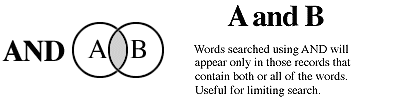


The simple search form automatically connects words using and.
Tips for Experienced Users
CHID is a BRS database. Users who are familiar with BRS searching techniques can apply those techniques to this database. For example, using either the simple or detailed search screen, entering esophagus.ti. will give you records that contain the word esophagus in the title. If you are not sure whether the word in the desired title is esophagus or esophageal, enter esophag$.ti. to truncate the search.
When searching for primary (first) authors by last name, you will get optimal results if you truncate the last name (miller$.au. rather than miller.au.).
When searching for authors, this database allows searches only on the last name and initials of the author listed first in the Author Field (i.e., primary author). If you wish to locate a specific name listed as the secondary or tertiary (third) author, we suggest you search other medical literature databases. For journal articles, look in PubMed’s MEDLINE database at http://www.ncbi.nlm.nih.gov/entrez/query.fcgi. For books, audiovisuals, and reports, look in the National Library of Medicine’s LOCATORplus at http://locatorplus.gov/.
Interpreting the Search Results
When you select Perform Search, the database runs your search. The results will appear on your screen. The records are listed in chronological order with records citing recently published materials appearing first.
At the top of the results screen are directional icons. These icons help you move within your current screen and to other screens.
Next, you will find a line entitled "Search Terms." This line shows your search strategy. The next line says "Records." This line shows how many records resulted from your search and how many are being shown to you per page. Records are listed by number and title. Select a record to review its contents. Directional icons at the top and bottom of the page can be used to move to other locations.
Directional Icons
The following directional icons will help you to move around while using the database.
 Go to a new search form.
Go to a new search form.
 Go to the previous list of titles.
Go to the previous list of titles.
 Go to the original list of titles.
Go to the original list of titles.
 Go to the next list of titles.
Go to the next list of titles.
 Go to the first document on the list of titles.
Go to the first document on the list of titles.
 Go to the document listed before the one you are viewing.
Go to the document listed before the one you are viewing.
 Go to the original document.
Go to the original document.
 Go to the next document on the list of titles.
Go to the next document on the list of titles.
 Go to the last document on the list of titles.
Go to the last document on the list of titles.
 Go to the bottom of the current list of titles or current document.
Go to the bottom of the current list of titles or current document.
 Go to the top of the current list of titles or current document.
Go to the top of the current list of titles or current document.
 Go to the help page.
Go to the help page.
Please note that if an icon is grayed out--( )--it is not functional.
)--it is not functional.
Frequently Asked Questions
Question: How can I get the full text of articles, book chapters, and other materials abstracted in CHID?
Answer: CHID is a bibliographic database, which means that it contains references or citations to these materials. It does not contain the articles themselves, or the full text of any materials. Most database records, however, do include availability information for the items described, so you can order the items from their sources or find them at libraries. Some CHID records citing Federal documents may provide a link to the document in the LK (Link to Full Text) field.
Question: Why doesn't the database have any records on my topic?
Answer: It is possible that a search may not find any records for the topic you request. This might happen for several reasons:
- You may be searching on words outside the scope of this database. CHID does not cover every health topic in depth. The content of CHID is determined by the range of participating Federal agencies. For a list of CHID's main subject areas, see the Topics page. For more information on subjects not covered in CHID, visit the NIH Health Information Index to find a referral to a Federal agency.
- The words you used may be misspelled. For help spelling commonly-used terms, visit the glossaries and dictionaries produced by some of CHID's sponsors.
- Your search may be too specific. You do not need to use every line on the search form. Each line adds another restriction to the search.
- You may be using words that are different from those used in the database. See Search Term Hints.
Question: My search results gave me too many records. How can I narrow my search?
Answer: Use the detailed search form to narrow your search. At the bottom of the form you can restrict your search by year of publication, language, and format. You can also restrict the fields used for your search. Using carefully constructed search strategies will also help to restrict your search. See the Detailed Search Examples for samples of very targeted searches.
Question: Why don't all the fields show up for each document?
Answer: Fields that do not show up are empty. The most common missing (empty) field is the availability field. Articles taken from readily available journals do not contain availability information. In many cases, these journals can be found at your local college or medical library. If not, ask your librarian about using interlibrary loan to obtain the item.
Question:Can materials that my organization produces be listed in CHID?
Answer: To send materials for consideration, choose an appropriate CHID topic and follow the submission instructions. Submitting materials in no way guarantees listing in CHID. CHID producers are not responsible for returning materials.
Question: Is the database case sensitive?
Answer: No, the database does not recognize the difference between upper and lower case letters.
| Welcome | Topics | Simple Search | Detailed Search | Help | Home |
CHID Technical Coordinator
7830 Old Georgetown Road
Bethesda, MD 20814
e-mail: chid@aerie.com
Disclaimer
Privacy Policy