|
VirusScan 4.5.1/4.5 (Windows 2000/NT/9X)
To configure VScan to scan all files:
- Either
- Double click on the VirusScan Console icon in the system tray, or
- click the Start button, then click Programs/Network Associates/VirusScan Console
- Highlight the VShield icon, and Click the Configure button
- Click on the System Scan icon and select the Detection tab
- Locate the What to scan section, select the All files radio button
- Click the OK button
- Click the Advanced button and enable Heuristic scanning for macro and program files.
- Click the OK button to return to the Detection tab
- Click the OK button to return to the Console.
- You should verify the configuration for all remaining tasks (e.g. Scan My Computer). Follow the above instructions to verify that the All files radio button has been selected
To Schedule Automatic Update and Automatic Upgrade (Superdat):
CIT recommends that you schedule daily updates and upgrades.
Launch VirusScan Console
- Either:
- Double click on the magnifying glass icon (VirusScan Console) on the toolbar, or
- click the Start button, then click Programs/Network Associates/VirusScan Console
AutoUpdate
- Highlight AutoUpdate and select Configure. Select Add or Edit. Select Edit if there is a task created, Add if there is not.
- Set Site Name to NIH AV and set FTP Site to antivirus.nih.gov/4.x. Select OK 2 times.
- Select Properties, then Schedule. Click Enable. Select Daily under Run.
- Click Apply.
- Click OK.
AutoUpgrade
- Highlight AutoUpgrade. Select Configure. Select Add or Edit. Select Edit if there is a task already created, Add if there is not.
- Set Site to NIH AV and set FTP Site to antivirus.nih.gov/4.x/upgrade. Select OK 2 times.
- Select Properties, then Schedule. Click Enable. Select Daily under Run.
- Click Apply.
- Click OK.
|
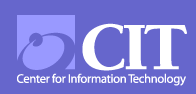

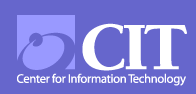

 Health and Human Services
Health and Human Services