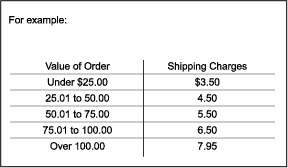|
 |
|
|
Collecting, Writing, and Revising Content
Easy-to-use content is critical The heart of a Web site is the content. Users come to a Web site because they want the content — the information. Even in an e-commerce Web site, users are looking for information to help in their decisions on what to buy. Stages and guidelines for preparing easy-to-use content Selecting
only what your audiences need 1. Selecting only what your audiences need The right content is the information that users want and need. You find out what users want and need by collecting data from them and by doing usability testing with them. For every piece of the content, ask:
2. Organizing content logically for your audiences
• Break the text into manageable pieces This is sometimes called "chunking" the text. Chunking operates on many levels. All of the following contribute to chunking and making text manageable:
Text that is not chunked well seems very dense to users, and they often won't even try to read it. And what is okay on paper seems much denser on the screen. Headings help to break up the text. They also facilitate skimming and scanning. Because headings are usually in bold or color, they make the page more interesting. Each short section should have its own heading, and a short section should be only one or two short paragraphs long. A short section might be just a list or a table. For example, look at how we use headings on this page.
• Use the headings as introductory hyperlinks Headings help users in two ways:
In a printed book, you make the headings work in both these ways by turning the headings into a table of contents. Online, you do the same thing by gathering each group of headings into an introductory list of hyperlinks. Look at the sets of hyperlinks on this page as examples. • If the information is sequential, put it in that order Once you have the information chunked and have a useful heading for each chunk, you must decide what order is most appropriate for the chunks. In many cases, the right order is obvious because the information is sequential. This happens before that or users must know this before they can understand that. • For non-seqential info, put what users need most first If there is no obvious chronological or sequential order, put what users want or need most first. For example, in planning this section on selecting, organizing, and writing content, we had two basic types of information:
We decided that most users would be most anxious to get practical advice on how to do it first. They might be interested in the reasons for following this advice, but that would be of secondary importance to them. So we put the how-to information before the reasons. The Web is a visual medium. Here are a dozen ways to write content visually: Use
blank space well Space is at a premium on Web pages. Large amounts of blank space are a waste of screen "real estate" and can fool people into thinking there is nothing further down the page. If you have no blank space, however, users won't find the different pieces of information. They won't see your "chunks." Fragments, lists, tables, and examples all put some space on the page because they are shorter lines of text than typical prose. Pictures - icons, photos, line drawings, etc. - add color and blank space (around the picture). They can also be part of your message — replacing words or adding another dimension of meaning — but only if you choose the pictures wisely. You can often convey the essential message in half as many words as you originally wrote. Revise. Revise. Revise. Do not assume that your first draft is the best you can do. Write a draft. Leave it for a day or so. Go back to it and try to make your point even more succinctly. A one sentence paragraph may be fine. Users need to grasp the meaning quickly. You can often put secondary information in another sentence, in a table, in fragments, or leave it out entirely. In frequently asked questions (FAQs) for example, don't repeat words from the question in the answer. Avoid jargon. Think about these changes:
Lists are an excellent way to break up text. Nielsen found that lists accounted for 47% of the improvement in changes he made to the Sun Web site. See www.useit.com/alertbox/9710a.html. • Use numbered lists for steps in a procedure Recognize when you are telling people how to do something. If it is a procedure, it has steps. If it has steps, set them out in a numbered list. A numbered list has many advantages. Users can easily:
A table is a visual way of representing a series of "if, then" sentences. We use a table by scanning down the first column to find the place that fits our situation. Then we look across that row to find the information we are seeking for our situation. Each of these rows is the same as saying "If the value of the order is this amount, then this is how much you pay for shipping." A table shows the essential information without all the little words that you would have to repeat in each sentence if you wrote it out as prose. A table can be words as well as numbers. In putting together a table, always make the left-most column the one that has what people know when they come to the table — what you would put in the "if" clause of an "if, then" sentence. Users love examples. They often go right to the examples instead of reading the text. • Meet users' expectations for the way information is displayed For example, if you are giving
• Use icons or small pictures to enhance the words Without being overly cute, you can add a touch of humor and help users at the same time. For example:
(A word of caution: Think globally. Will your icon or picture be recognized around the world?) • Include pictures and other graphics, when appropriate Use pictures, line art, charts, and other graphics functionally. The graphics should contribute to the message, not just look pretty. Also, be concerned about accessibility. For example, make sure that the graphic is "readable" by a reading program for the blind by having an Alt-Text caption available. Why is easy-to-use content so critical? In this section, we give you some background information on why following the guidelines about making information visual is so important. Also, we offer advice to those of you who are being pressured to put paper documents on the Web without revising them. How
do people use the Web? Users
scan and select Users scan and select In most encounters with a Web site, users must first navigate to the page they need. They do this by scanning and selecting — or searching — seldom by reading more than a few words. Time spent getting to the right place is "down" time so people want to do it as quickly as possible. Even on content pages, users skim, scan, and select Nielsen found that 79% of users skimmed and scanned on Web pages [www.useit.com/papers/webwriting/rewriting.html]. Web users don't want to read a lot. Most of the time, users are trying to find a specific piece of information or the answer to a specific question. They often want to grab just the information they need and get on towards a goal. Having to read a lot is an obstacle to completing the goal. Not reading is not new to the Web Some people think that skimming and scanning is unique to the Web. But it's not. Workplace documents are different from novels. People use documents. Even with paper documents, people want to jump in to just the information that they need, grab that information, and jump back out of the document. Karen Schriver found that 81% of users with paper documents acted just like Nielsen's web users. In reporting their behavior with users' manuals, 46% said they scanned them; 35% said they used the documents for reference (which I take to mean that they went to a specific page to get a specific piece of information). [Schriver, Dynamics in Document Design, John Wiley & Sons, 1998, page 213.] Reading on the Web may be more difficult than on paper Older research showed that reading from the Web was about 25% slower than reading from paper. That difference may be disappearing with high resolution monitors, although we do not yet have definitive research with a relevant task, such as reading and understanding. Many people still find reading from the screen for extended periods to be difficult and tiring. • Should I put paper documents on the Web? That depends on whether people are: Using
the Web as their
primary source of information
Using the Web as primary source of information Most users want to get their information directly from the Web. If they are looking for a specific answer, they don't want to see a whole book on line. A single printed book often covers many disparate topics because in print it is easier to publish and distribute one large document than many small ones. Online, putting it all in one "book" isn't necessary. Online, think "topic" rather than "document." In most cases, therefore, the answer to whether to just put paper documents on the Web is NO. The document format you had on paper is usually not the right one for your users on the Web. Using the Web as a repository (archive) from which to print The Web does have a second use — besides being a source of information to be read on screen. It also serves as a repository (an archive) for many journals, magazines, press releases, reports, and other printed material. The users of those materials may want to print out entire articles and read them from beginning to end away from the computer. In that case, of course, putting the printed materials online in easily printable form is valuable. But note how different that use of the Web as a document retrieval system is from its primary use as a direct source of information. • What if I have users who read on the Web and users who print to read? Consider these four
approaches: Put a summary of the information in easily-accessible Web form and then put a link to the printable version of the paper document. This works for press releases, scientific articles, long essays, etc. Offer a separate printable document If you are putting a document on the Web that you assume some users will read online and others will print out, offer it in both HTML and in PDF or some other easily-printable version. Put each topic in a scrollable (and printable) file If you think users are going to want to print topics and you are using HTML, keep the information on that topic in a single HTML file rather than spread over pages. Although experience even three years ago showed that users did not like to scroll, that seems to be rapidly changing. Many Web users today are comfortable with scrolling vertically — still not with scrolling horizontally. Offer a "printer-friendly" version of the Web page Many sites now offer a printer-friendly version of each scrollable page. The printer-friendly version usually reduces the page to the content area, stripping out the color-intensive graphics and text that surround the content area (logo and graphics from the top of the page, navigation from the left or right of the page). • See also on this web site:
• Links to Related Articles
|
|
||||||||||||||||