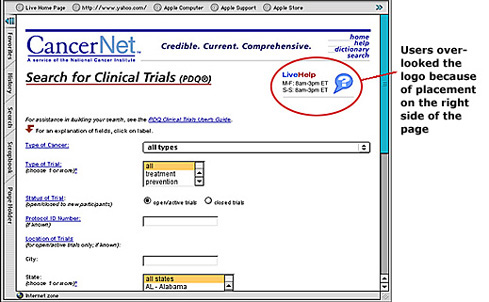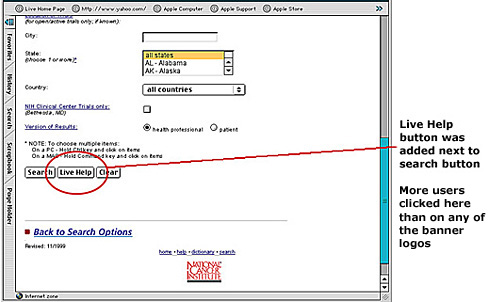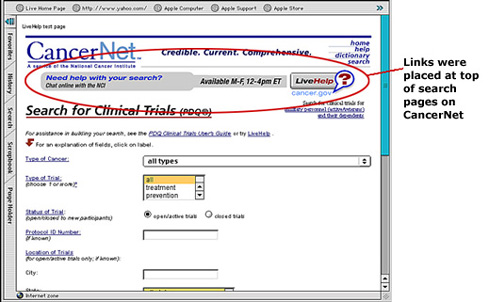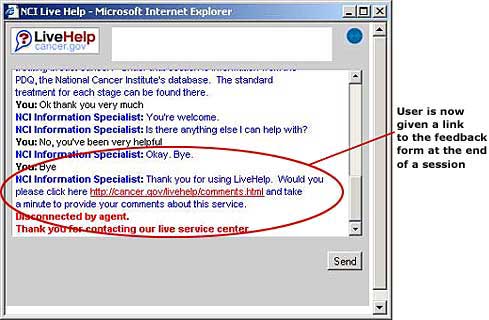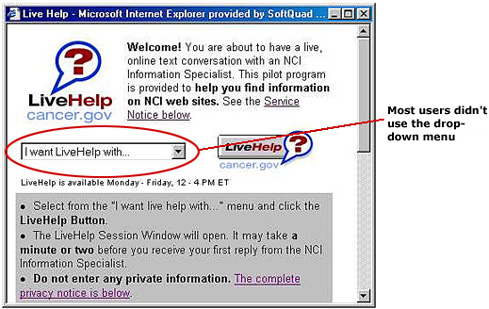|

Instant Messaging

Introduction
& Background
Instant messaging
(IM) is a new technology that allows one-on-one communication in which
the sender specifies the recipient and typically types a simple text
message, while the recipient has a window pop up automatically that
immediately displays the short message. While there are over 60 million
people worldwide using IM, this project was unique in that instant messaging
technology was integrated on the Web so that users could get better
access to cancer information.
LiveHelp
LiveHelp,
NCI's instant messaging service, is a pilot program that provides search
and navigation support for users of NCI Web pages. The program is being
piloted to evaluate the efficacy and efficiency of instant messaging
to facilitate access to cancer information. The NCI Information Specialists
who provide assistance on LiveHelp are not health professionals. LiveHelp
should not be used as a substitute for a consultation with a health
professional.
LiveHelp was usability
tested in the fall of 2000 to:
- Create a commonly
understood access point to the service. Designing a name, logo,
and graphics that clearly communicated the goals of the service to
the user was a challenge. We wanted to create a link to LiveHelp that
could reside on any variety of NCI sites.
- Discourage
inappropriate use of the service. We didn't want users clicking
on the LiveHelp links for the wrong reasons and then abandoning the
session. This is a different user interaction then clicking on a normal,
underlined hyperlink because instead of getting another Web page,
users are now accessing an instant messaging service.


Initial
Testing of the Name, Logo and Graphics
When designing
a new feature such as an instant messaging service on a Web site, the
right name and graphic can help communicate the purpose, goals, and
establish a brand identity. Obtaining input from your users early on
in the design process helps ensure the name and logo are consistent
with their expectations.
Initial branding
names and designs were usability tested to determine user preferences
and performance. Users were given a description of the instant messaging
service, then shown the names and logos and asked to choose those that
best reflected the service.
Users were
then placed on a Web page and given a scenario that was impossible to
complete. We asked what they would do to try to complete the task, and
wanted to see if users saw the icon and clicked on it for help.
Lessons Learned
1. Users
should choose the graphics, not the developers. Most users chose
the Question Mark icon (the simplest and most familiar of the designs),
while developers favored the Faces icon (a more subtle and artistic
approach). See Figure 1 below.
2. Put important items at the top, "above the fold"
(in the first screenful of information), to ease scanning. Users
generally look at the top center of a page first, then look left,
then right, and finally begin systematically moving down the total
page. This is consistent with one of our guidelines.
See Figures 2 and 3 below.
3. Avoid using graphics that do not have descriptive labels
as clickable items wherever possible. Our initial graphic designs
did not appear to be clickable to users. Users are less likely to
click on a graphic that does not look like a link. This is consistent
with one of our guidelines.
See Figure 4 below.
Figure
1 — Initial Logos Developed and Tested



Figure
2 —
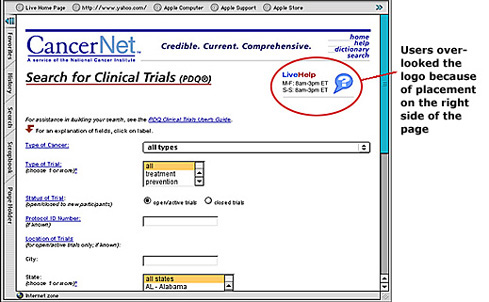
Figure
3 —

Figure
4 —



Further
Testing of the Logo and Graphics
A second round of
usability testing was conducted to further narrow down logo preferences
and to see if users could find the revised LiveHelp logos and click
on them. The logos and graphics were redesigned to be more visible on
the page and look more like a link.
Lessons
Learned
1. Users
tend to ignore graphics that look like banner ads. We increased
the size of the logos, and added more color in an attempt to make
the logos look more like links. The result looked more like banner
ads, which users tended to ignore. See Figures 5,
6, and 7 below.
2. A
button communicates "clickability." We added a "LiveHelp"
button near the "Search" button at the bottom of the form
because it is in a location where users expect an action to take place.
We did this to increase the chances that users would access the service.
See Figure 8 below.
3. Increase
the link affordance of graphics. Adding the LiveHelp button to
the graphic clearly communicated to users that the graphic was clickable.
See Figure 9 below.
Figure
5 —

Figure
6 —

Figure
7 —

Figure
8 —
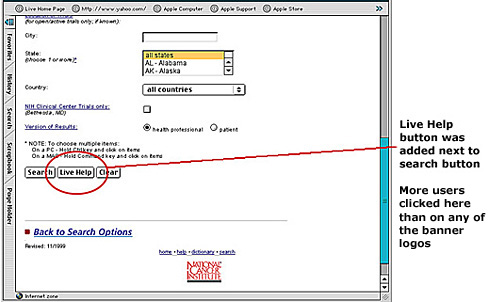
Figure
9 —



Testing
the Instant Messaging User Interface
A third round of
usability testing was conducted to see if users responded to the new
link designs and were able to actually carry out a LiveHelp session.
See Figure 10 below.
When users click
on the LiveHelp link, a new window opens on their browser where the
session will actually take place. This is so users can maintain access
to the existing page they're on and ask questions in a separate window.
Users were able to carry out a successful test session. See
Figure 11 below.
We also beta tested
the LiveHelp service with over 100 users before releasing it to the
public mainly to:
- Test the system's
technical functionality
- Obtain user
feedback on the service to identify any major functional problems
- Provide the
information specialists with adequate practice using this new technology


Lessons Learned
1. Avoid
using unsolicited pop-up windows. After a LiveHelp session is
over and the user closes the session window, a new, unsolicited pop-up
window appeared in which users could provide their feedback about
the service. See Figure 12 below.
User feedback about this window was overwhelmingly
negative, and we ended up placing a link
to the feedback form in the closing dialogue
of an IM session. See Figure
13 below.
2. Avoid
using drop-down menus. Before beginning a session, we felt it
was important to have a transition screen that gives a description
of the service and allows users to select the type of help they need.
The initial design had a drop-down menu to select the type of help,
and we found that users tended to ignore the drop-down menu. See
Figures 14 and 15 below.
3. You
can't control the types of questions users ask an instant messaging
service. The help categories had been designed to provide a general
scope of the service and to better route users' questions to the appropriate
specialist. However, it was apparent that users did not compartmentalize
their help requests according to our categories, and the welcome window
was changed to reflect the types of specialists available to help
them. See Figure 16 below.
Figure
10 —
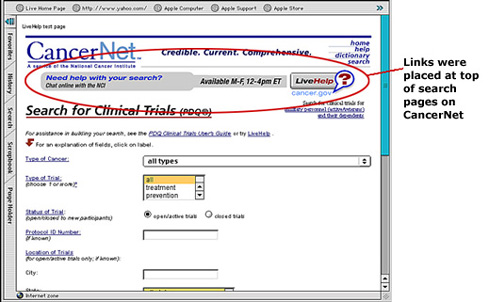
Figure
11 — LiveHelp User Interface

Figure
12 —

Figure
13 —
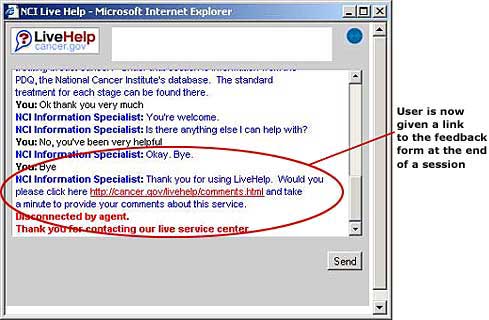
Figure
14 —
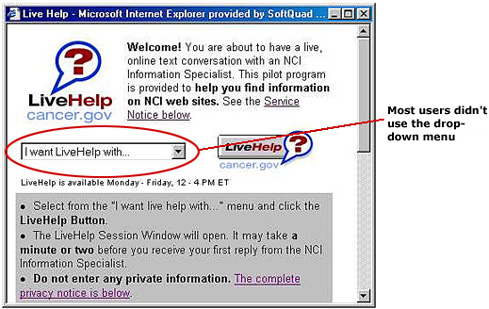
Figure
15 —

Figure
16 —



Etiquette
& Protocol of Instant Messaging
Instant messaging
is a new technology that has great potential in communicating health
information. Through beta testing, we learned what worked well and what
communication issues needed improvement.
Lessons Learned
1. Warn
users when opening a new window on their computer. LiveHelp Information
Specialists have the ability to open a new Web browser on a user's
computer to bring them directly to the information they are looking
for. Some users got very upset and flustered when this happened.
How To Do It
—
Information
Specialist: "We have a fact sheet that discusses various
ways of looking for financial aid. Would you like me to open that
page for you?"
User: "Sure."
Information
Specialist: "Okay, I will open a new window on your computer.
Although this may minimize our dialogue box, I will still be available
to help. Just click on the LiveHelp button on your taskbar below."
2. Give
constant feedback to users to avoid the "lost in cyberspace"
feeling. When searching for information, specialists should ask
the user to wait and give frequent updates as to their progress.
How To Do It
—
Information
Specialist: "Okay, will you please hold while I search
for that information…it might take a few minutes."
User: "Sure."
(After a
few minutes have passed)
Specialist:
"I'm still looking for that info, would you mind holding a
few more minutes?"
User:
"No problem."
For More Information
LiveHelp is available
Monday - Friday, 9 a.m. - 5 p.m. Eastern Time, and can be accessed from
the Cancer Information Service's Web site at http://
cis.nci.nih.gov .

|