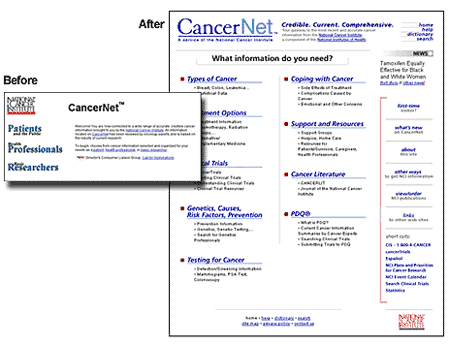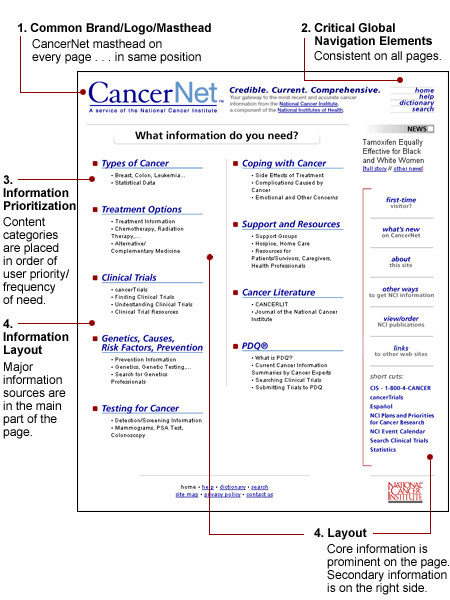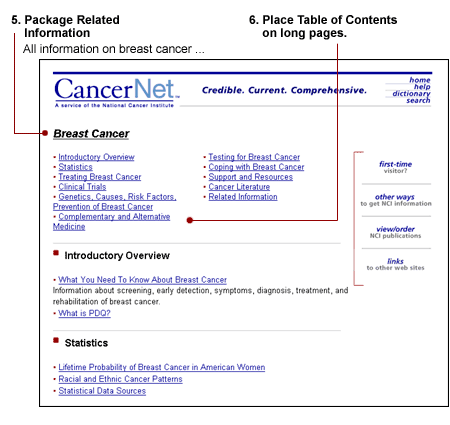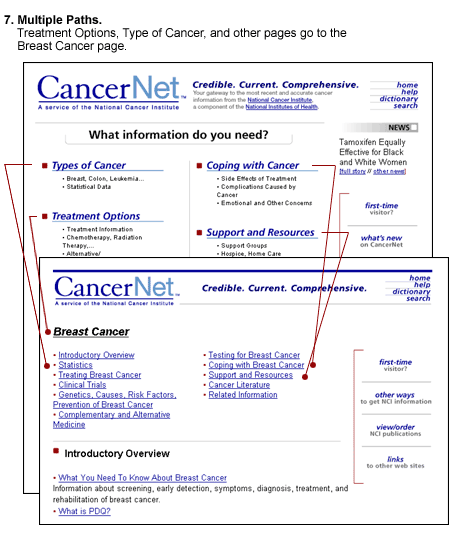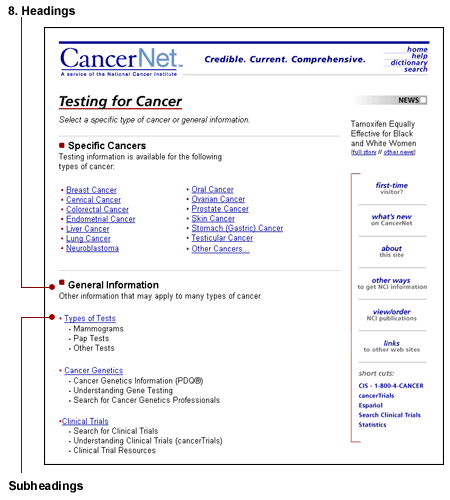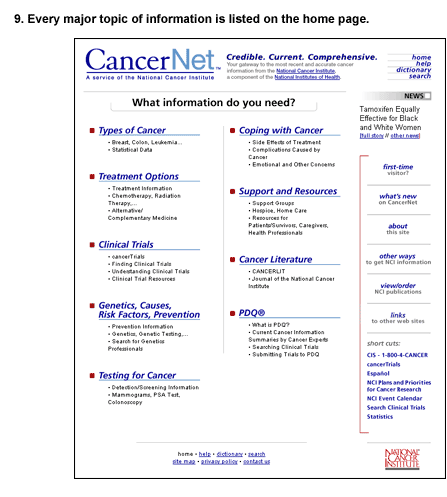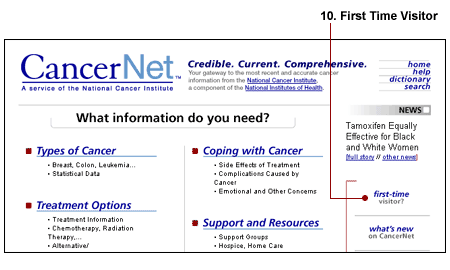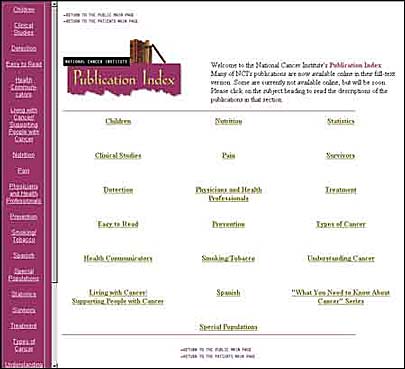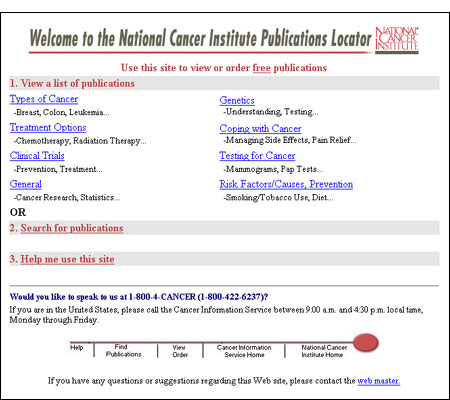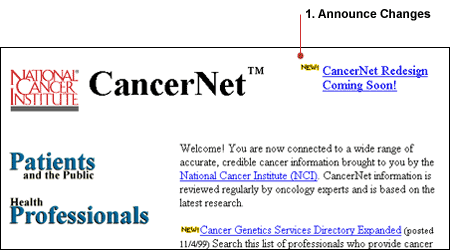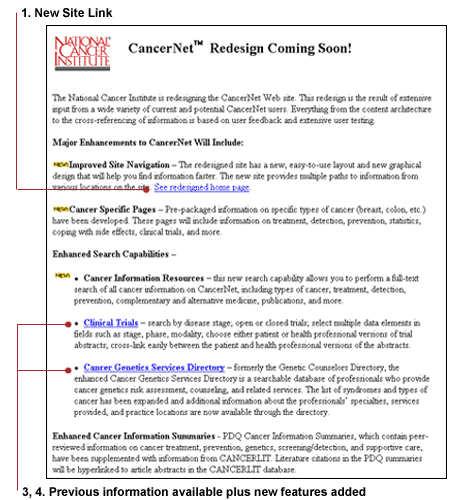|

CancerNet™
CancerNet provides
current and accurate cancer information from the National Cancer Institute
(NCI), the Federal Government's principal agency for cancer research.
The site contains comprehensive, peer-reviewed information on many types
of cancer, cancer treatment, cancer genetics, causes, risk factors,
prevention and more. The audience for this site is broad and includes
anyone with a question about cancer, including patients, their families/caregivers,
health care professionals, and cancer researchers.
Lessons
Learned
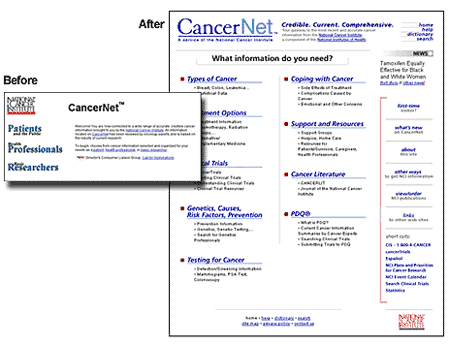

Data
Collection and User Analysis
Gathering data from
and about your users is one of the first steps in applying usability
engineering to the design/redesign process. We needed to know who our
users were, what information they needed and expected to find, and why
they visited the site.
•
Techniques
for Data Collection
We used two methods,
an online feedback form and personal interviews, to solicit user feedback.
•
Lessons
Learned
1. Online feedback
forms return large amounts of data from users efficiently.
• Feedback
forms should be short, fewer than 10 questions.
• A mixture of specific and open-ended questions works best.
|
Survey
example
| Specific:
|
In
what state do you live? |
| Open: |
Describe
any difficulties you encountered using the Web. |
|
2. Individual
interviews pinpoint the needs of specific groups of users and allow
the interviewer to probe relevant topics. Interviewees selected may
not have been represented in the online feedback such as, in this
case, patients or certain health professionals.
|
Personal
interview examples
Probe to a physician:
Do your patients bring you information from the Web?
How do you respond?
Probe
to a patient:
How do you ask your physician for information?
How does your physician respond to your information requests?
|


Iterative
Prototype Development
Prototypes provide
a quick and cost-effective method of checking the site interface with
users before committing extensive resources to the project. We analyzed
the data from the online feedback form and interviews, and we developed
a prototype for the overall site structure, the types and priority of
information displayed, and the organization and presentation of information.
•
Techniques
for Prototype Development
An analysis of
online user data drove the development of the overall site structure,
the types and priority of information displayed, and the organization
and presentation of information on the site.
•
Lessons
Learned
1. Use a common
signature/brand or logo to brand the site. Users need a frame
of reference throughout the site so they know they are on your site.
Each page needs a common signature or masthead across the top of the
site that is constant throughout. See image below.
2. Put critical
global navigation elements together in the same place on each page.
Critical global navigation elements such as Home, Help, Dictionary,
Search, need to be present on every page as aids to navigation. See
image below.
3.
Prioritize the information. Information should be presented in
the order that users identified (in online feedback forms and interviews)
as being most important. For example, the majority of users were most
interested in information about different Types of Cancer . . . which
is why this category is positioned in the top left of the page. See
image below.
4. Separate
critical core information from secondary information. Page
layout must help users find the important information. Primary information
should be placed in the center of the page. Secondary information
should be placed less prominently on the page. See
image below.
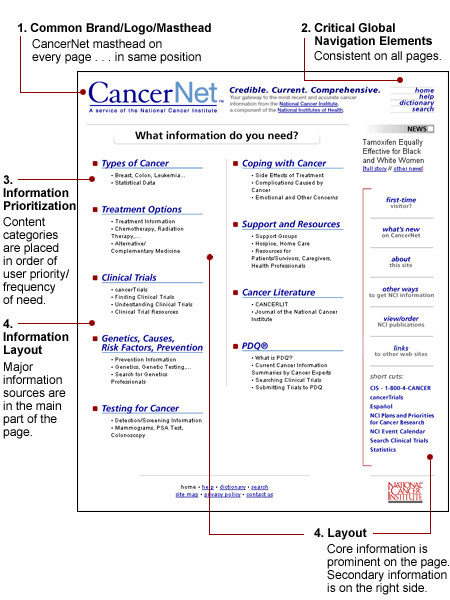
5.
Package related information. All information
related to one topic should be grouped in one place. This minimizes
the need to search the site for related information. It also makes
updating much easier. See
image below.
6. Put a table
of contents to be used as links at the top of each page of information.
In our site, a table of contents with hyperlinks is located at the
top of each cancer topic page. For example, links to all information
on breast cancer, from treatment to publications, is on one page.
See image below.
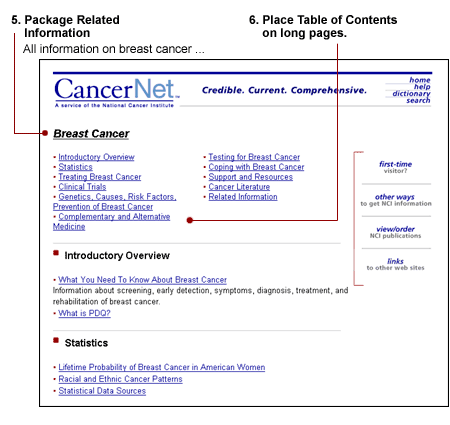
7.
Provide multiple paths to the same information.
Not all users search for information using
the same paths. Different users try different
ways to find information depending on their
own interpretations of a page. Establishing
several access points helps users find what
they need no matter where they start.
See image below.
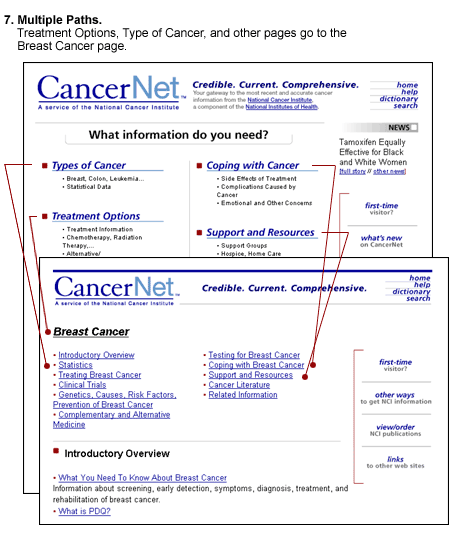
8. Use
headings, subheadings, and lists. Users
locate information faster when it is presented through headings, subheadings,
and short bulleted phrases rather than in undifferentiated paragraphs.
See image below.
Using subheadings ensures that some subcategories are not overlooked
and also informs users of what they can expect to find. See
image below.
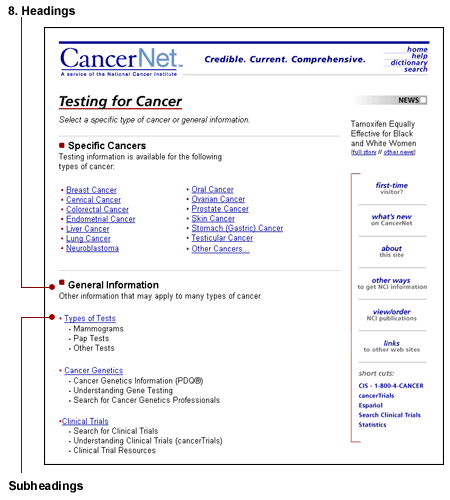
9. Raise information to
the highest level.
Critical information should be provided
as close to the home page as possible. This
minimizes the need to dig deep into the
site, which may be difficult for some users.
See
image below.
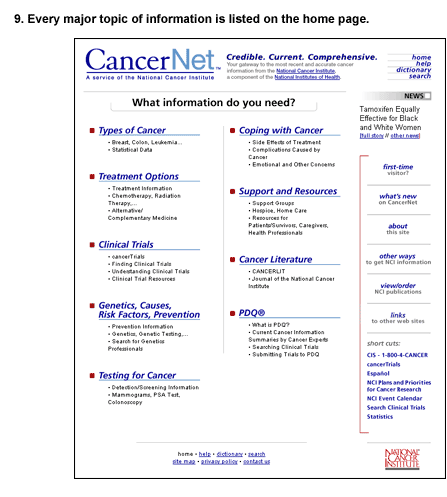
10.
Provide assistance to first-time visitors.
In our case, more than a third of respondents
(36%) were first-time visitors. We created
a page to give these users extra help in
navigating the site. See image
below.
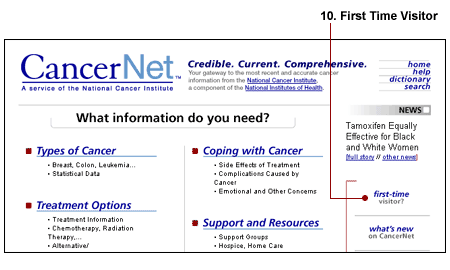
11. Provide
easy access to all levels of information.
Users wanted to see information for both the Health Professional and
the Patient versions of the documents without first having to declare
themselves as a health professional or a patient. We provided access
to both documents from each cancer page. See
image below.


12. Write
simply and directly.
Users want to get to the point as quickly as possible. They do not
read paragraphs of information. They skim for hyperlinks so they can
quickly accomplish their goals. We simplified the Publications Ordering
page to bring publications categories up to the top level. See
image below.
•
Before
Publications Index
had numerous overlapping categories. It was not clear that you could
order free publications through the site.
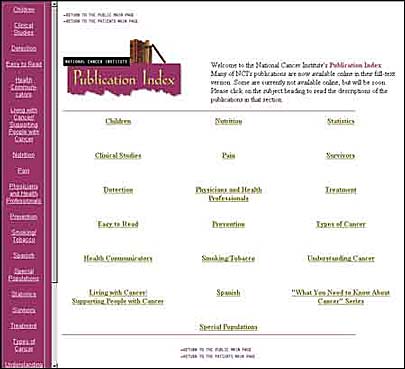
•
After
Topics are consolidated
and don't overlap. The page layout and order of topics follow the
same format as the rest of the site. It is clear that you can browse
or order the publications.
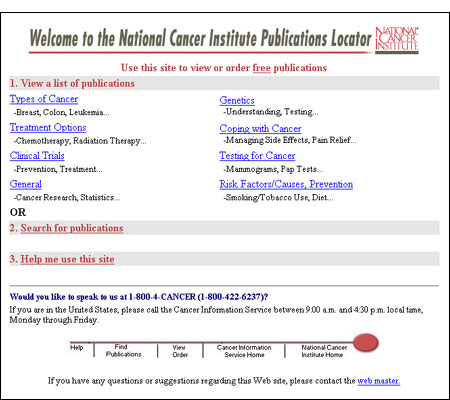


Usability
Testing
Usability testing
with actual users was important because it helped us uncover problem
areas in the prototype. Also, it allowed us to evaluate alternative
approaches by comparing different prototypes. It also helped us check
graphic design decisions.
•
Techniques
for Usability Testing
• Recruit
test participants who match the profile of intended users.
• Have users/test
participants perform actual tasks (i.e., search for specific information
on the site).
• Ask probing
questions to elicit additional information.
• Take detailed
notes on what users do and say during tasks, such as time to complete
the task, accuracy in locating information, and user satisfaction.
• Record
the session on videotape for future use as a reference for specific
design questions.
•
Lessons
Learned about the Value of Testing
1. It is impossible
to predict the range of responses from users. Users respond to
questions from their own frame of reference. For example, we could
not predict the way users searched for information. This showed us
the importance of doing usability testing with actual users.
|
Scenario
example
Question: Where would you look for
information on cancer genetics professionals?
| Answers: |
User
1: I'd look in prevention.
User 3: I'll look in detection
User 5: I'd look in resources.
|
|
2.
Testing clarifies terminology. Terminology
plays a large role in the user's ability to find and understand information.
Usability tests showed that we were using unclear terminology and
that we needed a resource that was always available to define terms.
We added a glossary to the site and made it available on every page.
When we found that users did not clearly understand the word "glossary,"
we changed it to "dictionary." We also found that users did not recognize
the term "Screening," which we then changed to "Testing" for Cancer.
3. Complex
user interactions need to be tested extensively. For example,
the CancerNet PDQ Clinical Trials database requires the user to complete
a complex search form. Users have to enter information into a variety
of fields and choose from several selections. We tested several search
form interfaces extensively before we found one that users were able
to interact with successfully and understand the way search results
were presented.
• Explanations
when more than one item could be selected.
•
Additional
Lessons Learned from Testing the CancerNet Web Site
1. Minimize
scrolling on the page. Users sometimes missed information because
it was below the end of the page window on the screen (below the fold).
Not all users recognized that scrolling down was necessary to find
the rest of the information. On long pages, provide a table of contents
at the top of the page for within-page navigation.
2. Put
keywords at the beginning of a heading.
When they skimmed a list of documents, users missed information unless
the first word in the title was a keyword. For example, the heading
'Breast Cancer and Pregnancy' was not easily found on the Breast Cancer
page, but 'Pregnancy and Breast Cancer' was located more easily when
users were asked to find information related to breast cancer and
pregnancy.
3. Linking
directly to information instead of linking to the top of a page or
section containing the information. We discovered that users were
not disoriented when a link took them directly to the information
they wanted, even when it was in the middle of a long scrollable page.
They did not need to be oriented to the top of a page or beginning
of a topic.


Launching
the Site
Introducing users
to a redesigned Web site or a new Web site requires some preparation
by both the developers and the users. Developers should notify their
users about what changes will take place. Users need to understand the
changes to use the new Web site effectively.
•
Techniques
for Launching the Site
• Tell users
what is happening and when the change will occur.
• On your
current site, use high visibility screen space, such as the upper
right corner, to announce changes.
• If you
can, put an announcement on another site that is visited by the same
audience.
• Announce
the changes in email newsletters, print newsletters, or other print
or electronic sources users may read.
•
Lessons
Learned
1. Announce
the changes in advance. Don't surprise your users. Announce the
changes on the home page of your current Web site. Users don't know
what to do when they are suddenly confronted with a new look or navigation
structure. See image below.
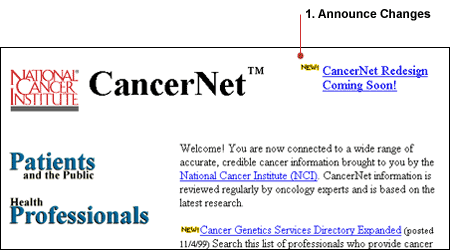
2. Show
your users examples of how the new Web site will look and work.
Add a page to your old Web site that shows examples of how the Web
site will function. See image below.
3. Assure users
that all the previous information will be there. Users who have
become accustomed to coming to the site for a specific type of content
will want to know that they can still use the site for that information.
We told users that clinical trials information would still be available.
See image below.
4. Tell users
what new information you are adding to the site. Users want to
know if a site they use will give them added value such as more or
better information than what they've been getting. We told users that
clinical trials information will still be available and that now they
could search the database more precisely than they were able to do
previously. See image below.
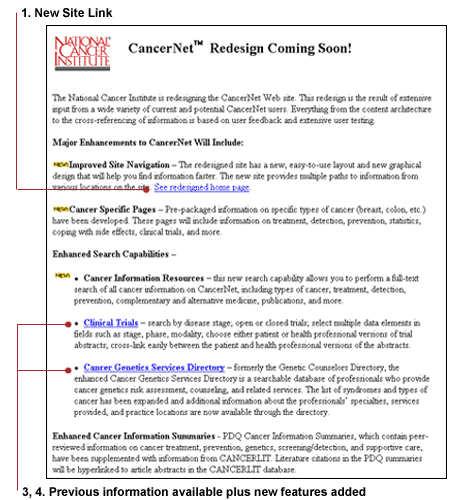

|