Using
Map Network Drive to Transfer Files from NIH Network
1.
Use this method if your computer is within NIH network (e.g. on
campus). Use this method, you can easily drag/drop files or folders
between your local machine and the /scratch/UserName directory of
your helix account.
2.
Go to 'Start' at lower left corner, click 'Run'.
3.
Enter 'Explorer' then click 'OK'.

4.
Under 'Tools', click 'Map Network Drive'.

5.
Select a drive (for example S:) and enter '\\helix\scratch' at folder,
check 'Reconnect at logon' box if you are going to transfer files
often and do not want to go through the same steps here everytime
you transfer. Click 'Finish'.

6.
In the Windows Explorer, You will find 'scratch on 'helix' (S:)'
drive appears under 'My Computer'. This drive is equal to the /scratch
directory in your helix account.

7.
Locate the directory with your user ID, drag and drop folders/files
to/from your helix account and local machine. The files can be accessed
in the /scratch/userid/ directory.
Using
Secured FTP from Non-NIH Network
1.
Use this method if your computer is outside NIH network (e.g. your
home).
2.
Download WinSCP
2.
Click 'Open'

3.
Select 'Next'

4.
Select 'I Accept' then click 'Next'

5.
Accept the default location or choose one yourself then click 'Next'

6.
Click 'Next'

7.
Click 'Next'

8.
Click 'Next'

9.
Click 'Next'
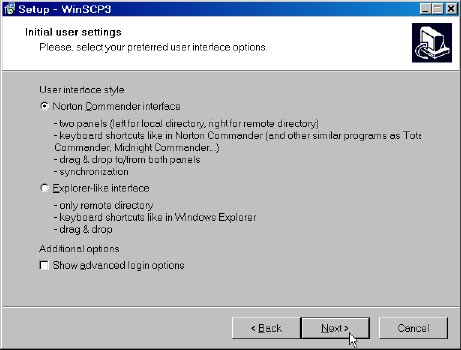
10.
Click 'Install'

11.
Uncheck the 'Launch WinSCP' box then click 'Finish'.

12.
To open WinSCP, double click on the shortcut on your desktop.

13.
Fill the host name, your helix user ID and password, select 'SFTP',
then click 'Login'.

14.
Click 'Yes'. This window only show up the first time you use WinSCP.

15.
The left panel is the directories of your PC and the right panel
is the directories of your Helix homepage.

16.
Click on the 'Preference' icon and browse through the tags to get
an idea of all the options available.

17.
To locate the file source and destination, simply use the two drop
down boxes. Drag and drop files or folders to start transfer.

FTP
through Command Line:
| %
ftp helix.nih.gov
Trying
128.231.2.3
Connected to helix.nih.gov.
220- Notice to Users
220-
220- This U.S. Government computer system is provided for authorized
use
220- only. Any and all uses of this system and all files on
this system
220- may be monitored, copied or disclosed by authorized personnel.
The
220- data on the system may be searched at the request of law
enforcement
220- or other persons, as appropriate, and may be disclosed
and used for
220- disciplinary or civil action or criminal prosecution. Use
of this
220- computer system constitutes consent to these policies,
which may take
220- precedence over privacy rights.
220-
220 helix.nih.gov FTP server ready.
Name (helix.nih.gov:user): jane
331 Password required for jane.
Password:
230 User jane logged in.
Remote system type is UNIX.
Using binary mode to transfer files.
ftp> cd /home/jane/data/
ftp> ls
150 Opening ASCII mode data connection for '/home/jane/data'.
total 9699
-rw-r----- 1 jane jane 1995 Jul 28 2003 sample.nt
-rw-r----- 1 jane jane 4680 Nov 5 13:44 sample2.nt
-rw-rw-r-- 1 jane jane 1 Jun 27 2003 samples.nt
226 Transfer complete.
ftp> get sample.nt
local: sample.nt remote: sample.nt
150 Opening BINARY mode data connection for 'sample.nt' (2046
bytes).
226 Transfer complete.
2046 bytes received in 0.01 seconds (228.82 Kbytes/s)
ftp> put sample.nt
local: sample.nt remote: sample.nt
150 Opening BINARY mode data connection for 'sample.nt'.
226 Transfer complete.
2046 bytes sent in 0.02 seconds (85.32 Kbytes/s)
ftp> quit
221 Goodbye. |
FTP
through Internet Explorer:
1. Type ftp://helix.nih.gov in the URL address box.
2. Double click the 'pub' folder to open the window.
3. Drag/Drop your file(s) To/From your desktop.