Keyword Searches
When searching in GSA Advantage, here are a few things to keep in mind:
- Enter keywords that best describe what you are looking for.
- Enter specific data, if available. (i.e. National Stock Numbers, Manufacturer part numbers, Vendor Contract Number, or Company name)
- By default, when you enter 2 or more search keywords, GSA Advantage will produce search results that only contain all the keywords in your query.
- Restrict your keyword search to a specific category (i.e. IT Solutions & Electronics).
- GSA Advantage will provide "suggested categories" for most keyword searches. These "suggested categories" are provided to assist you with narrowing your search results.
Keyword Search Example
- Poor Keyword Search: printer
-
- entering only "printer" will produce search results that will include not only printers, but thousands of other items including printer ribbons, printer cartridges, printer stands, printer labels, etc.
Better Keyword Search: ACME 123Z inkjet printer within the category IT Solutions & Electronics
Browse by Categories
A "Browse by Categories" section is available on the GSA Advantage homepage. This section allows you to drill-down categories to find products and services.
As you drill-down through the categories, you are narrowing the scope of your search results. The path you have followed will be displayed (Home > All Products > Office Solutions > Office & desk accessories > Boards).
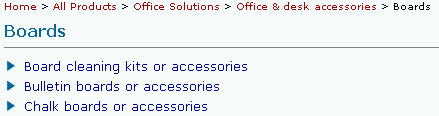
Advanced Search
The Advanced Search tool is an extremely powerful tool that will increase the accuracy of your searches by adding limiters that enhance your keywords. An "Advanced Search" link is located next to each Search Box in GSA Advantage. You may select as many search limiters as appropriate.
Entering Search Terms

Search For:
- All the Words: Searches for items containing all the keywords you enter, in any order. GSA Advantage automatically includes an "and" between each keyword.
- The Exact Phrase: Searches for items containing the exact series of keywords in a specific order. Example: a Search for: blue copier paper using Exact Phrase will only find the items that contain the exact phrase "blue copier paper".
In:
- Allows you to limit searching to a specified type of information. Specify any product field, NSN, mfr. part number, product name, product description, manufacturer, contract number, contractor, or category name. Example: a Search for: all the words "computer" with look In: Contractor Name will only return items that have "computer" as part of the contractor's name (e.g. ABC Computer Co.).
More terms: Clicking on the button "More terms" gives you more flexibility in entering more search terms.
- Any of the words: A search is conducted for items containing one or more words. This implies an "OR" between each keyword.
- None of the words: A search is conducted eliminating all the keywords you have entered.

Restrict Your Search
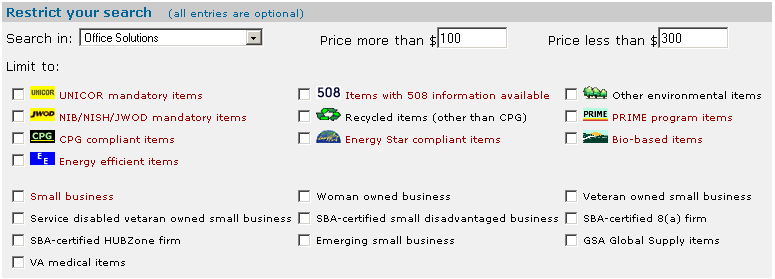
- Search in: Allows you to limit your search to a specific category or all categories.
- Price more than/Price less than: Allows you to specify a price range or a minimum or maximim price.
- Limit to: Allows you to limit the search results to:
- Specific items (e.g. UNICOR, JWOD, recycled, etc.).
- Specific Socio-Economic Indicators (e.g. small business, woman owned business, SBA-certified 8(a) firm).
You may select one or more item limiters. Example: a SEARCH for: monitor with Energy Star Compliant Items and Recycled Items selected, will only display items containing the keyword "monitor" that are Energy Star Compliant and Recycled indicators.
More Refine Options/Refine My Search Results
On each search results page, you have the ability to refine your search by clicking on "More refine options".

Clicking on this link, will take you to the bottom of the page where you can initiate a "Refine My Search Results" action.
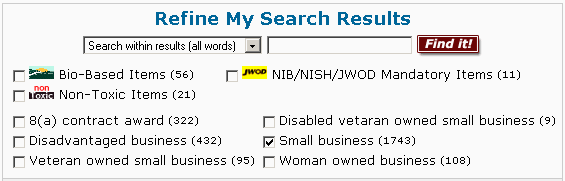
When a "Refine My Search Results" action is initiated, GSA Advantage will only search within the current search results. You may search within results containing all words, any words, or exclude words. Along with the search box, a list of all relevant items and Socio-Economic Indicators are listed which correspond to the items produced by the search.
Example of a Refine Search:
- A keyword search for Bulletin Boards produced 3112 results.
- If you only want to view products from Small Business vendors, check the Small Business box and click "Find It!".
- Your search results will now only display 1743 products offered by Small Business vendors.
- Note: If you want to remove the "Small Business" constraint, click the
 next to Small Business and it will return the original 3112 results. next to Small Business and it will return the original 3112 results.
Special Operators
GSA Advantage supports several special operators that, when combined with keywords in the search box, expand the searching capabilities.
- Wildcards: (NOTE: do not place wildcards in the first position)
|
|
 |
|