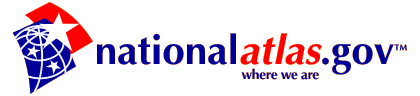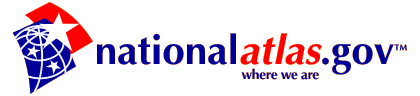
Using the National Atlas to Locate and Display Topographic Maps and
Digital Aerial Photographs
Instructions
for Topographic Maps
Instructions for
Digital Aerial Photographs
Find a Topographic Map
Find by
Map
Find by Place
Notes
Find by Map
- Load the National Atlas Map Maker. Wait for all the frames to
load.
- Click the + symbol next to the map layer theme named Reference in the
right-hand frame.
- Click one or both check boxes next to Index to Topographic Maps -
1:24,000 and Other Large Scales and Index to Topographic Maps - 1:100,000
Scale in that frame.
- Using the map control buttons next to the map canvas, click the button
labeled Zoom to State and select Minnesota from the pull-down menu and release.
A map covering all of Minnesota will appear.
(This example uses Minnesota because we know that topographic maps and digital
aerial
photographs are available for all of Minnesota.)
- The index to topographic maps does not appear at this resolution. Select Zoom In
and click anywhere within Minnesota. A new map centered on that point
will appear.
- Click the Identify button next to the map canvas and then click
anywhere on the map. The name of the "identified" topographic map will
appear will appear in a pop-up window. Click on its name to display this topographic
map on the Microsoft TerraServer in a pop-up browser window.
Find by Place
- Load the National Atlas Map Maker. Wait for all the frames to
load.
- Click the Find a Place button that is to the right of the map
canvas.
- In the right-hand frame, enter the place of interest in the input
box labeled Feature Name. Click the Submit Query
button. After a brief search, a table will appear listing all features that
include the place name entered. If no matches are found, either the name does
not appear in our data base or it may have been misspelled. You can click the
Build New Query button to try again.
- Find the place of interest in the table. You may have to scroll down in
the table to find it. Click on its record number. This will display
information about that feature in a new table in the right-hand frame.
- Click the Show Topographic Map button to display this map on the Microsoft
TerraServer in a pop-up browser window.
Notes:
- The following type of error message on Microsoft TerraServer indicates that no
topographic map is available for your area of interest:
Could not locate
a Topo Map image at Scale=11 X=1024 Y=16640 Zone=7
- Your place of interest may not be centered on the map. Use TerraServer's
controls to re-center your view and zoom in or out.
- Once you've seen how the map index works, you'll probably want to turn on
other National Atlas map layers (like roads, streams, cities and towns) to
help you search by map.
Find a Digital Aerial Photograph
Find by
Map
Find by Place
Notes
Find by Map
- Load the National Atlas Map Maker. Wait for all the frames to
load.
- Click the + symbol next to the map layer theme named Reference in the
right-hand frame.
- Click the check box next to Index to Digital Aerial Photographs in that
frame.
- Using the map control buttons next to the map canvas, click the button
labeled Zoom to State and select Minnesota from the pull-down menu and release. A map covering all of Minnesota will appear.
(This example uses Minnesota because we know that topographic maps and digital aerial
photographs are available for all of Minnesota.)
- The index to digital aerial photographs does not appear at this resolution. Select
Zoom In and click anywhere within Minnesota. A new map centered on that point
will appear.
- Click the Identify button next to the map canvas and then click
anywhere on the map. The name of the "identified" digital aerial photograph will
appear a pop-up window. Click on its name to display this
digital aerial photograph on the Microsoft TerraServer in a pop-up browser window.
Find by Place
- Load the National Atlas Map Maker. Wait for all the frames to
load.
- Click the Find a Place button that is to the right of the map
canvas.
- In the right-hand frame, enter the place of interest in the input
box labeled Feature Name. Click the Submit Query
button. After a brief search, a table will appear listing all features that
include the place name entered. If no matches are found, either the name does
not appear in our data base or it may have been misspelled. You can click the
Build New Query button to try again.
- Find the place of interest in the table. You may have to scroll down in
the table to find it. Click on its record number. This will display
information about that feature in a new table in the right-hand frame.
- Click the Show Aerial Photograph button to display this map on the
Microsoft TerraServer in a pop-up browser
window.
Notes:
- The following type of error message on Microsoft TerraServer indicates that no
aerial photograph is available for your area of interest:
Could not
locate an Aerial Photo image Scale=12 X=378 Y=5232 Zone=18
- Your place of interest may not be centered on the photo. Use TerraServer's
controls to re-center your view and zoom in or out.
- Once you've seen how the map index works, you'll probably want to turn on
other National Atlas map layers (like roads, streams, cities and towns) to
help you search by map.
National Atlas of the United States®
and The National Atlas of the United States of America®
are registered trademarks of the United States Department of the Interior
URL: http://www.nationalatlas.gov/doqhelp.html
Comments and feedback: atlasmail
Last modification: May 02, 2003 00:46 bum
Frequently Asked Questions