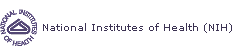Auto-updating in SEER*Stat
SEER*Stat can operate in one of two modes, "local" and "client-server".
In local mode, all processing and data are local to your computer system,
that is, the program and data files are stored on your PC,
your local network, or a CD. In client-server mode, the SEER*Stat
software installed on your PC is the client and contacts the SEER
server via the Internet to access data and perform calculations.
If you are operating in local mode, you must manually install new versions of the software
that are posted on the SEER*Stat Installation page.
(E-mail notifications are sent to all users when major changes are made to the software.)
If you are operating in client-server mode, SEER*Stat is auto-updated using one of two methods as
determined by the setting of the Primary Data Location.
You may receive:
- auto-updates for every release, including minor
changes; or
- less frequent upgrades, reserved for major software
releases.
Please read through the following descriptions of both methods to determine which best
suits your needs.
Automatically Upgrade with Every SEER*Stat Release
If set to automatically upgrade with every release,
SEER*Stat will verify that you are using the latest version each
time it is opened. If there is a newer release, the auto-update
feature will automatically install the latest version.
Updates to the software may be frequent and
will include minor fixes that do not affect the overall performance of
the software. If you are interested in
staying on the cutting edge of the SEER*Stat releases and do not find the automatic installations to be burdensome, do the following:
- Open the File menu and select Preferences to access
the SEER*Stat Preferences dialog.
- Set the Primary Data Location to "ssp://seerstat.cancer.gov:2039".
Update Only for Major Software Releases
If you have a slow Internet connection, downloading and installing
the SEER*Stat files for every minor fix may be time-consuming. You
can edit the SEER*Stat settings so that it automatically upgrades
only for major releases. These releases usually occur once or twice
a year and include new software features.
Follow these steps to change your settings:
- Open the File menu and select Preferences to access
the SEER*Stat Preferences dialog.
- Set the Primary Data Location to "ssp://seerstat.cancer.gov:2038", or
"ssp://seerstat.cancer.gov" (If no port number is specified, port 2038 will be used by default).
This is the default setting for auto-updates when you install SEER*Stat.
|