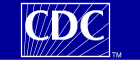|
WISQARS Nonfatal provides national estimates
of nonfatal injuries treated in U.S. hospital emergency departments.
WISQARS Nonfatal is a powerful tool, but it provides an
estimate only of the injuries treated in emergency
departments. Keep in mind that
WISQARS does not tell you about injuries that are
NOT treated in
emergency departments. When you obtain a
statistical estimate about an injury's occurrence from WISQARS,
remember it is not an estimate of all occurrences.
WISQARS Nonfatal offers you
statistics about nonfatal injuries in two different
ways: nonfatal injury reports and leading
causes of nonfatal injury reports. Nonfatal injury
reports provide you with a statistical table about a
particular injury cause and intent along with other details
you specify, such as age range and sex. Leading causes
of nonfatal injury reports provide you with a chart of the
leading causes of injury for a particular intent or
population.
You can access a nonfatal report
using three basic steps:
- Choose a report type.
- Select report options.
- Select advanced report options.
For more information about nonfatal
injury reports, see help file section
2.0.
For more information about leading causes of nonfatal
injury reports, see help file section
3.0.
For
definitions of terms and data elements used for each report,
see help file section 4.0.
Back
to Tutorial Menu
|
1.2
Choose a Report Type
|
|
The first step for using WISQARS Nonfatal is
choosing a report type. Your options are nonfatal
injury reports and leading causes of nonfatal injury
reports. Choose a report type based on your
information needs. If you need detailed statistical
estimates about a particular injury cause or intent for a
particular population, than you need a nonfatal injury
report. If you need information about the most common
causes of injury for a specific intent or population, than you
need a leading causes of nonfatal injury report.
To choose a report type, perform the following steps:
- Open the WISQARS home page in your Internet
browser. (The URL is http://www.cdc.gov/ncipc/wisqars/).
- Select a report type in one of two ways:
- Move your cursor to the left sidebar and select either
"Nonfatal Injury Reports" or "Leading
Causes of Nonfatal Injury Reports."
or
- Move your cursor to the middle
of the page, underneath the heading "Nonfatal
Injuries." Select either "Enter Nonfatal
Injury Reports" or "Enter Leading Causes of
Nonfatal Injury Reports."
The appropriate report request page should
appear.
Back
to Tutorial Menu
|
|
1.3
Select Report Options
|
|
The next step in obtaining a
report from WISQARS is to select your report options.
The two types of reports offer different report options.
A. Nonfatal Injury Report Options
Nonfatal injury reports feature the following options:
- Cause of injury (for example, falls, motor vehicle, fire/burn, cut/pierce,
poisonings, firearm gunshot, dog bites, etc.)
- Intent of
injury (for example, unintentional, assault, self-harm, legal
intervention)
- Race/ ethnicity (for example, non-white Hispanic,
black, Hispanic)
- Sex
- Disposition (where injured person went after
leaving emergency department--e.g.,
treated and released, hospitalized, transferred)
- Year of reporting
- Display options.
Also, for transportation-related injuries, you can select whether the injury
occurred on a public highway (was traffic-related).
For thorough
definitions of each option's terminology, see help file section
4.0.
To select nonfatal injury report options, take the
following steps:
- For items 1 and 2, select the button beside the intent
of injury and cause of injury you desire (see Figure
1.1).
- If you select a transportation-related cause in item 2,
then answer item 2b (Did the injury occur on a public road
or highway?) by selecting the answer you want from the
pull-down menu (see Figure
1.1).
- For item 3, specify the sex, disposition,
and year of data you want (see Figure 1.2); select the
item you want from each option's pull-down menu.
- Select how you want the report to display through the
display pull-down menu. The
standard view contains hyperlinks, while the text-only
view is plain text for quick printing or fast loading on a
browser.
- At this point, you can submit your report request or
select advanced report options (see section
1.4). To submit your report request, click on
the "submit" button below item 3 (see Figure
1.2). Within 30-120 seconds, WISQARS will display a
table containing the requested information.
Figure 1.1:
Report Option Items 1, 2, and 2b
|
|
 |
|
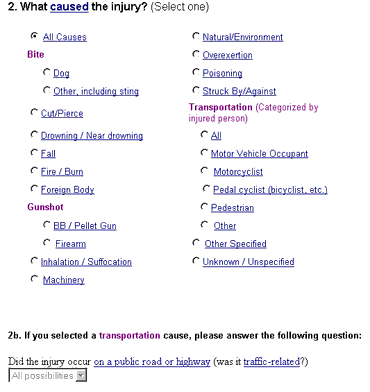
|
Figure
1.2: Report Option Item 3 |
|
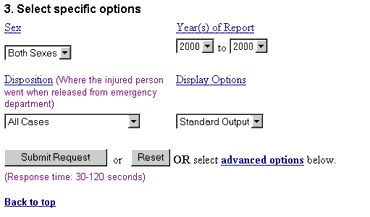
|
B. Leading Causes of Nonfatal Injury Report Options
Leading causes of nonfatal injury reports allow you
to select EITHER one of nine precompiled reports ready for
viewing OR to request a customized report. The
customized report features the following options:
- Sex
- Disposition (where
injured person went after leaving emergency department)
- Year(s) of Report
- Number of causes (5-20 available)
- Display options
For thorough
definitions of each option's terminology, see help file section
4.0.
If you decide to request a customized report, select report
options through the following steps:
- Specify the sex, disposition, year of data, and
number of
causes (see Figure 1.4) by selecting the
item you want from each option's pull-down menu.
Note:
The default number of causes selected is 10.
Sometimes a specific cause (such as
dog bite) may not fall in
the top 10 causes. If you're looking for a specific
cause, you may need to increase the rankings to have the cause
you want displayed (see Figure 1-4b).
- Select how you want the report to display through the
display pull-down menu. The
standard view contains hyperlinks; the text-only view is plain text for
fast loading on a browser; and the printer friendly view
is formatted for quick printing.
- At this point, you can submit your report request or
select advanced report options (see section
1.4). To submit your report request, click on
the "submit" button at the end of the
"Report Options" section (see Figure
1.4). Within 30-120 seconds, WISQARS will display a
chart containing the requested information.
Both types of reports offer advanced report options. These options are
not required for submitting a report request, but they allow
you to customize the information in your report even further.
A. Nonfatal Injury Report Advanced Options
Nonfatal injury reports offer the following advanced
options:
- Age categories
- Age adjusting
- Advanced statistics
- Sorting by category: sex, age, age
group, or race / ethnicity.
For
thorough definitions of terminology used in the advanced
report options, see help file section
4.0.
To select advanced report options,
decide which option(s) you want to use, then select the item
you desire from the pull-down menu(s) (see Figure
1.5).
Note:
Do NOT select age adjusting and sorting by age or age group at
the same time. If
you do, WISQARS will automatically disable the age-adjusting
function.
B. Leading Causes of Nonfatal Injury Report
Advanced Options
Leading causes reports offer one advanced
option:
For
a thorough definition of this advanced option, see help file
section
4.0.
To select an advanced leading causes
report option, take these steps:
- Decide which option you want to
use.
- Select the button beside the
option you want (see Figure 1.6). If you decide to
select a custom age range, you also must pick the low
end and high end of the range from the pull-down menus.
Back
to Tutorial Menu
|