Ordering Tutorial for the EOS Data Gateway (EDG) Version 3.5.1
We changed the format of the EDG in an effort to help our customers find and order data more quickly and efficiently.
To search and order on the EOS Data Gateway (EDG) follow the instructions below. It may be helpful to print these instructions for reference before running a search. Due to the length of the Tutorial with the attached picture files, it is suggested to print the pdf version. 
Click on the link below for your topic of interest:
LOGGING ON TO THE EDG
1. First, log on to the EOS Data Gateway (if you have not done so already).
2. New Users may click the “Enter as a guest” link. If youwould like to register (which allows you to save search criteria/results and address information), click “Become a registered user” and follow the registration prompts.
3. If you are already a registered user, you may continue to use your EDG account by clicking on “Enter as a registered user” and then enter your user name and password. This will take you to the “Primary Data Search” screen.
*If you forgot your password, click on the “Forgot my password” link and follow the prompts.
ENTERING A SEARCH: PRIMARY DATA SEARCH
1. Begin Search and Order Session
2. Primary Data Search – Choose Data Sets
You will see a list of Disciplines and their related topics:
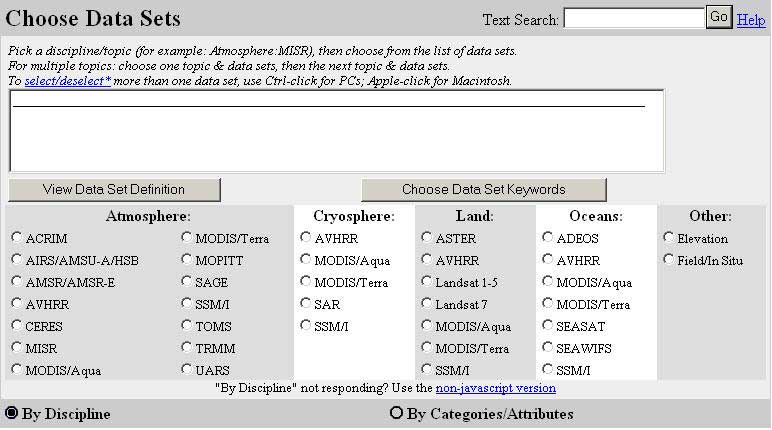
Choose the topic of your interest under the Disciplines given. For example, if you are interested in Landsat 7, click the radio button next to the topic “Landsat 7” under the Discipline of Land. A list of relevant Data Sets will be listed in the text box. Highlight the Data Set(s) of your choice.
TIP: For multiple topics: choose one topic and Data Sets, then the next topic and Data Sets. To select/deselect more than one Data Set, use Ctrl-click for PCs; Apple-click for Macintosh.

*Note: To search using the previous EDG Primary Data Search version, click on the radio button next to “By Categories/Attributes”.
Ordering tutorial for EDG Version 3.4
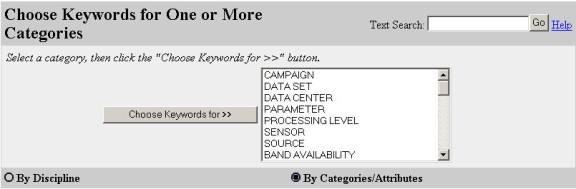
3. Primary Data Search – Choose Search Area
After highlighting the Data Set(s), select an area of interest.
“Type in Lat/Long Range” will be the default method to define the search area.
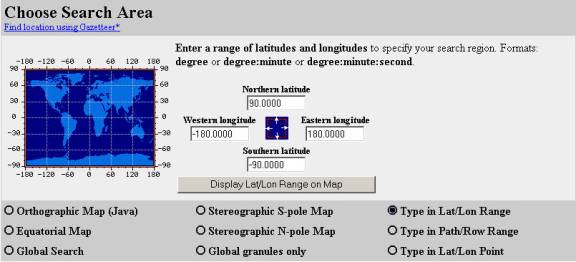
If the Latitude and Longitude point or range is known, enter the coordinates in the boxes provided. Remember to enter a negative sign in front of longitude coordinates in the Western hemisphere (for example –110:05:00).
To define the geographic area on a map, click the radio button next to the map of choice (Orthographic Map, Equatorial Map, Global Search, Stereographic S-pole Map, or Stereographic N-pole Map).
To run a search based on WRS-2 Path and Row, click on the radio button next to “Type Path/Row Range”. Enter the starting and ending path and row.
(Note: In addition to Landsat 7, ASTER and MODIS Data Sets are also searchable using WRS-2 Path/Row.)
4. Primary Data Search – Choose a Date/Time Range (Not Required)
Next, you may enter a Standard or Julian Date Range and/or Time Range.

You will need to enter the date and time by following the format examples listed.
To search seasonally, select the radio button next to “Annually Repeating” and enter the seasonal range (by Julian date).
5. Primary Data Search – Choose Additional Options (Not Required)
To customize the search options, make the appropriate selections by selecting “Choose Additional Options”. Otherwise, proceed to Step #6.
6. Primary Data Search – Start Search
Click the “Start Search” button.
SEARCH RESULTS
BACK TO TOP
ENTERING A SEARCH: LOCAL GRANULE ID
A local granule ID applies only to data obtained from EOS platforms. It is a series of characters which provide important information about the granule to the EOS scientist. Local granule IDs are created at the DAAC where the data granule (and parent data set) originate. Because local granule IDs are used for EOS data sets only, local granule ID searches are sent only to EOS data servers (e.g. EDC-ECS, GSFC-ECS, NSIDC-ECS, EDC-ECS, and LARC-ECS). Note that an EOS data granule has both a data granule ID (See help page for Data Granule ID Search) and a local granule ID associated with it. The local granule ID contains more information about the data granule than does the data granule ID.
Local granule IDs have a specific format that is dependent upon from which EOS instrument the data is taken, and the data's science discipline.
1. Begin Search and Order Session
2. Search Creation: Local Granule ID Search
Click on Local Granule ID in the left-hand navigation menu under Search Types.

Select a Data Set(s) by clicking on the “Choose Data Set” button. In order for results to be returned, the Data Set chosen must match the Data Set of the Local Granule ID.
3. Search Form: Local Granule ID Search: Keyword Selection: Data Set
To narrow the Data Set list, you may type in a filter for a Data Set. For example, if you are interested in the ASTER DEM product, you can highlight ASTER Digital Elevation Model V002 and ASTER Digital Elevation Model V003 in the list given. You can also filter Data Sets by selecting the Data Center Name and click “Apply”. This may be helpful, given the large number of Data Sets that are searchable through the EDG.

Next, highlight the Data Set(s) of interest and click the OK! button.
4. Search Creation: Local Granule ID Search
Type in or copy and paste a single Local Granule ID in the box given and click “Start Search”.

SEARCH RESULTS
BACK TO TOP
ENTERING A SEARCH: DATA GRANULE ID
A data granule ID is a set of characters which uniquely identify each individual granule of a data set. Data granule IDs are created at the DAAC where the data granule (and parent data set) originate. Data granule ID has no standard format: it can range from the simple to the fairly complex. For example, a data granule ID for one granule from the Spaceborne Imaging Radar C-Precision is PR14435. A data granule ID for one granule from the MISR Level 1B2 Ellipsoid data set is SC:MI1B2E.001:252242.
The Data Granule ID Search is similar to the Primary Data Search, in that it provides results that contain descriptions of specific data granules from one or more data sets. Data granule descriptions typically include temporal and spatial coverage, data quality indicators, and physical storage information.
Data Granule ID searches can be done for both EOS and non-EOS data. Users of Data Granule ID Search must know the IDs of the specific data granules that they want. Note that not all data centers support Data Granule ID Search, so you may have to switch to Primary Data Search if the Data Granule ID search is unsuccessful.
1. Begin Search and Order Session
2. Search Creation: Data Granule ID Search
Click on Data Granule ID in the left-hand navigation menu under Search Types.
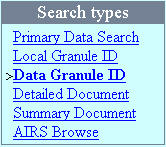
Select a Data Set(s) by clicking on the “Choose Data Set” button. In order for results to be returned, the Data Set chosen must match the Data Set of the Data Granule ID.
3. Search Form: Data Granule ID Search: Keyword Selection: Data Set
To narrow the Data Set list, you may type in a filter for a Data Set. For example, if you are interested in the ASTER DEM product, you can highlight ASTER Digital Elevation Model V002 and ASTER Digital Elevation Model V003 in the list given. You can also filter Data Sets by selecting the Data Center Name and click “Apply”. This may be helpful, given the large number of Data Sets that are searchable through the EDG.

Next, highlight the Data Set(s) of interest and click the OK! button.
4. Search Creation: Data Granule ID Search
Type in or copy and paste the Data Granule ID(s) (Granule Identifier) in the box given and click “Start Search”.

SEARCH RESULTS
BACK TO TOP
ENTERING A SEARCH: ORDERING ASTER ON-DEMAND
Currently, ASTER L1A and ASTER L1B Data may be used to create ASTER Level-2 (and higher) Data through the EDG. ASTER On-Demand is also available through the ASTER On-Demand Data Gateway.
Please refer to the table below before submitting your ASTER On-Demand order. Certain bands are required to process each On-Demand product. To locate those granules that have the necessary bands, refer to the EDG Granule Attributes in the Results Listing. For example:

| In order to produce: |
You will require bands: |
| Decorrelation Stretch Product (VNIR) |
1, 2, 3N |
| Decorrelation Stretch Product (SWIR) |
4, 5, 6, 7, 8, 9 |
| Decorrelation Stretch Product (TIR) |
10, 11, 12, 13, 14 |
| Brightness Temperature at the Sensor |
10, 11, 12, 13, 14 |
| Emissivity Product |
10, 11, 12, 13, 14 |
| Surface Reflectance Product (VNIR & SWIR) |
1, 2, 3N, 4, 5, 6, 7, 8, 9 |
| Surface Kinetic Temperature Product |
10, 11, 12, 13, 14 |
| Surface Radiance Product (VNIR & SWIR) |
1, 2, 3N, 4, 5, 6, 7, 8, 9 |
| Surface Radiance Product (TIR) |
10, 11, 12, 13, 14 |
| Polar Surface and Cloud Classification (VNIR, SWIR & TIR) |
All Bands (1-14) |
| Digital Elevation Model (VNIR) |
3N, 3B |
1. Begin Search and Order Session
2. Search Creation: ASTER On-Demand
First, run a search by clicking "ASTER " under the "Land" Discipline of the Primary Data Search Page. Highlight the Data Set of your interest (ASTER L1A RECONSTRUCTED UNPROCESSED INSTRUMENT DATA V002, ASTER L1A RECONSTRUCTED UNPROCESSED INSTRUMENT DATA V003, ASTER L1B REGISTERED RADIANCE AT THE SENSOR V002 and/or ASTER L1B REGISTERED RADIANCE AT THE SENSOR V003).
Choose the search area or if the granule IDs are known you may run a Data Granule ID search or a Local Granule ID search.
Next, add the desired granule(s) that you wish to have higher level products made to your Shopping Cart.
Click "Choose Options":

A list of the available Order Options will be provided for that granule:
*NOTE: The Order Options may vary depending on the ASTER granules and the available bands/telescopes (VNIR, SWIR, TIR). If the ASTER product you desire is not displayed under the ordering options for the granule(s) selected, the required bands/telescopes to make that product were not acquired. The ASTER table explains which bands/telescopes are required for each product. For an explanation of the higher-level ASTER Data Products, please see the ASTER Data Products Page.

For example, if you wanted an AST_07(ASTER On-Demand L2 Surface Reflectance) V003 Data Product to be created, you would click "Option 9".
Next, choose the Media Option (currently this is limited to FTP) and the processing options. If you are unfamiliar with the processing options, please refer to the ASTER Data Products Page.

Click "OK! Accept my choice & return to the shopping cart!".
Proceed to Shopping Cart: Step 2: Order Form in the SHOPPING CART section of this tutorial.
ASTER On-Demand requests ordered through the EDG and the ASTER On-Demand Data Gateway are currently available at no charge. The data resulting from these requests will not be archived in the EDG; please be aware of the expiration date given on the shipment notification email.
ASTER DEMs: Currently, only Relative ASTER DEMs are orderable through the EDG. If you are requesting the creation of an Absolute ASTER DEM (which requires at least eight Ground Control Points), you will need to place the order through the ASTER On-Demand Data Gateway at this time. For more information regarding the difference between Relative and Absolute ASTER DEMs, please see the ASTER DEM Product Description Page.
ASTER On-Demand products that are archived, such as routine Decorrelation stretch products, cost $55.00 per granule. Please see the LP DAAC Pricing Policy and/or the ASTER Pricing Policy for product pricing.
SHOPPING CART
BACK TO TOP
SEARCH RESULTS
1. Result: Data Set Listing
If you ran a search based on more than one Data Set, the results will be displayed, along with the number of granules returned. To view a list of the granules, click the box in the “Select” column of one or more data sets and click “List Data Granules”.

*NOTE: If you searched for only one Data Set, you will automatically be transferred to #2 Results: Granule: Listing if granules are found.
2. Results: Granule: Listing
When the results are returned, you will see a table of granules. A granule is the smallest aggregation of data, which is independently managed in the archive. For example, one granule for Landsat data would be one Landsat scene (for example: one particular WRS-2 path and row for one particular acquisition date). In the Granule Identifier column, if there are two numbers listed, the first number is the Data Granule ID and the second number is the Local Granule ID.
For detailed information on a particular granule, click on “Attributes” in the Granule Information column. To view the pricing and media options for the granule, click on “Pricing” in the Granule Information column. If on-line data access is available, there will be a link(s) in the “On-Line Access” column (Data Pool). To view a resampled browse image for a particular granule, click on “Image” in the “Image Quicklook” column. You can also request an FTP browse image by clicking on “Sample” in the “Request Sample” column.
The “On-Line Access” column, when displayed, is a quick and easy way to obtain and view browses for data that is stored in the Data Pool. The Data Pool contains ASTER L1B REGISTERED RADIANCE AT THE SENSOR V003 over the United States and U.S. Territories and selected MODIS data that can cover the world. For more information on what Data Products are stored in the Data Pool, proceed to: http://LPDAAC.usgs.gov/tutorial/datapool_datatypes.asp
The Data Products available through the Data Pool may be limited due to limited space available for the Data Pool and Data Distribution Agreements with NASA.
To order a granule(s), click the box in the “Select” column of the desired granule(s), and then click the “Add selections to cart” button.
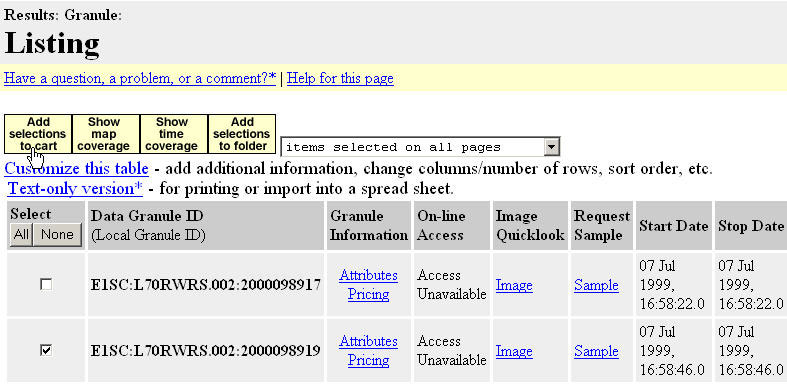
BACK TO TOP
SHOPPING CART
1. Shopping Cart: Step 1: Choose Ordering Options
Choose Ordering Options for each Data Set by clicking on “Choose Options” in the “Order Options” column. This is necessary in order to proceed to step 2. You also have the option of Customizing your order options for future orders made within the same session while still logged in as a guest, or future orders for your registered user account (when you log in with a user name and password).
![[Customize Order Options]](/peth04/20041019022425im_/http://lpdaac.usgs.gov/tutorial/images/Tutorial3-5_files/image025.gif)
To set order options automatically for future orders from this guest session or your permanent account. Please note that these order options are not applicable for all data set products listed in the EDG. If you select an option that is not available for a Data Set, you will have to make a selection from the “Choose Options”.

2. Shopping Cart: Choose Ordering Options
Select the appropriate processing parameters (if applicable), format, and media for each Data Set granule; then click “OK! Accept my choice & return to the shopping cart”. For example:
Select an order option (if applicable).
*For descriptions of all of our products, please see our products page: http://LPDAAC.usgs.gov/dataproducts.asp or click on the links in the Choose Ordering Options page.

Next, select the Media Type and click “Ok! Accept my choice & return to the shopping cart!”.

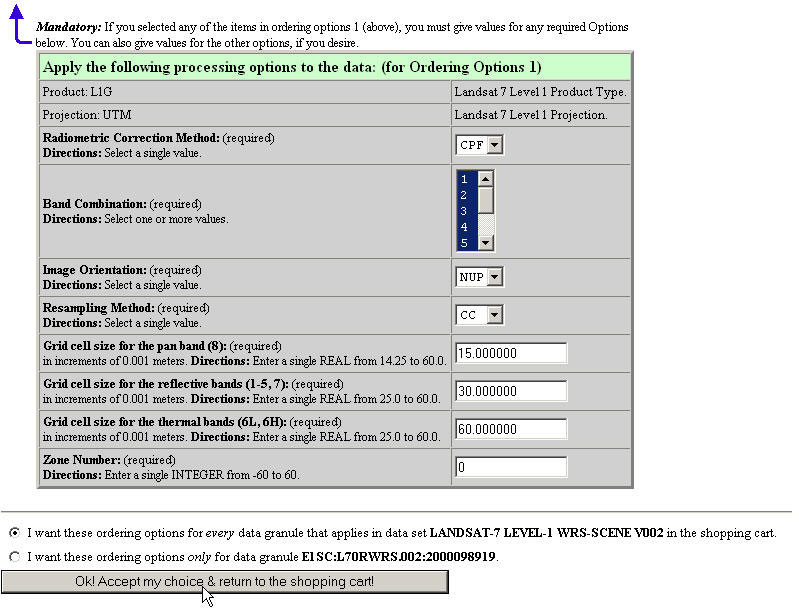
After all order options are selected, click “Go to Step 2: Order Form”.
3. Shopping Cart: Step 2: Order Form
Fill out your Contact Address. You can change your Billing and Shipping address by clicking on the “Change Shipping/Billing Address” button.
Next, Choose your Affiliation. Click the drop-down arrow in Type and Category and choose the appropriate information.
At this point you can either “Go to Step 3: Review Order Summary Before Submitting Order” or “Submit Order Now!” If you choose to “Submit Order Now!”, skip step 4.
4. Shopping Cart: Step 3: Order Summary
Review the order summary. Check the address and order information for accuracy. If everything is correct, click “Submit Order!” at the top of the page.
5. Shopping Cart: Order Submitted
Your order has now been submitted. You will receive systematic email(s) confirming the receipt of your order. The EOS Data Gateway Product Request and/or the LP DAAC Product Request email will summarize your order, cost, and provide information on Modes of Payment if applicable.
BACK TO TOP
PAYMENT
The EOS Data Gateway does not currently support on-line credit card payment methods. Please contact LP DAAC User Services to arrange payment, if applicable, and include your order number on all modes of payment. Payment must be received before order processing can begin.
For information regarding products and pricing, please see http://LPDAAC.usgs.gov/pricing.asp.
For payment options, please see http://LPDAAC.usgs.gov/payment.asp.
LP DAAC Contact Information:
LP DAAC User Services
U.S. Geological Survey
EROS Data Center
47914 252nd Street
Sioux Falls, SD 57198-0001
Voice: 605-594-6116
Toll Free: 866-573-3222
866-LPE-DAAC
Fax: 605-594-6963
E-mail: edc@eos.nasa.gov
Web: http://LPDAAC.usgs.gov
BACK TO TOP
ERROR MESSAGES
| ERROR MESSAGES |
Possible cause |
| No match found. |
Search criteria were entered incorrectly e.g. western longitude entered without a negative sign, Granule Identifier has missing or incorrect characters, Granule Identifier no longer exists (you will need to run a new search using geographic area, date, etc.), search criteria were too narrow, or no data exists that meet the search criteria. |
| System error. Please try again later. |
The Data Center may be down for computer or network problems, or you may be searching during a scheduled down time. Check the Data Center Status on the EDG home page for updates. |
| This Data Center is not responding to your query. They may be experiencing computer or network problems. Try your search again later, or contact the appropriate User Services Office...available via the User Support link. |
The Data Center may be down for computer or network problems, or you may be searching during a scheduled down time. Check the Data Center Status on the EDG home page for updates. |
BACK TO TOP
| 
