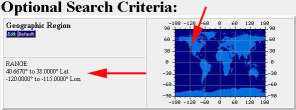|
||||||||
| Home | About | Products | Data Tools | Order Data | News | Help/Edu | Links | Contact Us |
|
|
Simple Form Search
Begin your query by typing in key words into the
'Search Data Set
Catalog by Keyword'
(
ie: Landsat7
) box. Please see
Figure01
.
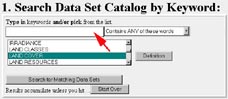
Figure01
If a term is contained in a specific data set, that data set will be returned in the box found under '2. Choose Data Sets' . Tip!! Please see Figure02 .
To search the Landsat 7 data archive, highlight 'LANDSAT-7 LEVEL-0R WRS-SCENE V002' for reformatted Level 0 data, or highlight 'LANDSAT-7 LEVEL-1 WRS-SCENE V002' for Level 1 data. Tip!!
It is recommended that you confine your search to a specific geographic region and/or a specific time range. This will help to minimize the response time and will return granules that most closely cover your area of interest. These options are found under 'Optional Search Criteria' . Please see Figure03 .
To specify a geographic region, click the 'Edit' button under 'Geographic Region' . Please see Figure03 . That will take you to a screen that shows a pull down menu with 'I want to do a GLOBAL SEARCH' already selected. Click-and-hold that menu to see your options. Highlight the method you wish to use and click the 'OK' button. If you know the latitude and longitude, or the WRS path and row of your desired area, highlight that option and click the 'OK' button.
If you selected either the 'Type in Lat/Lon Range' or 'Type in Path/Row' option, you will be taken to another screen where you can type in your latitude and longitude or path and row. Enter the range and click the 'OK' button. Tip!!
If you selected one of the map options, you will be taken to a screen that displays a map of the world. If you selected 'Orthographic Map (Java)' , you will need to click and drag your mouse over a region on the map. Click the 'OK' button. If you selected 'Equatorial Map' , 'Stereographic N-pole Map' or 'Stereographic S-pole Map' , to select your region, click on the map once for the upper left coordinate, then click the map again for the lower right coordinate. Click the 'OK' button. Tip!! The coordinates and defined area will look similar to Figure 04 .
To specify a time range, click the 'Edit' button under 'Time Range' . Please see Figure03 . Enter your start date and end date based on one of the required formats (YYYY-MM-DD (1999-07-01) or MM/DD/YYYY (07/20/1999)). When finished, click the 'OK' button. The result will look similar to Figure05 .
To increase the number of granules that will be returned, click the 'Edit' button under 'Search Options' . Type the maximum number of granules you want returned for each data set in the 'data granules' field and click the 'OK' button. Tip!! . The search options will look similar to Figure06 .
To run a search, click the 'Start Search' button.
A successful search will look similar to
Figure07
.
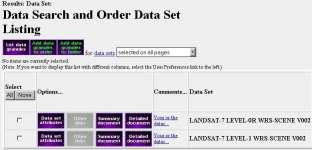
Figure 07
Tip!!
To continue the tutorial, please select
![]() 'Results: Data Set: Data Search and Order Data Set Listing
'.
'Results: Data Set: Data Search and Order Data Set Listing
'.
| EDC Home | About | Products | Data Tools | Order Data | News | Help/Edu | Links | Contact Us |
| This site is hosted by the USGS - NASA Distributed Active Archive Center Privacy, Security, Notices, Disclaimers, Accessibility URL: http://LPDAAC.usgs.gov/tutorial/simple_form_search.asp Technical Contact: edc@eos.nasa.gov Last Update: Monday, December 08, 2003 Download Adobe Acrobat Reader |
 |