
 |
| Entrez | PubMed | Nucleotide | Protein | Genome | Structure | PMC | Journals | Books |
Document Delivery Service
Last Updated: July 28, 2004
Introduction
The Document Delivery Service (DDS) allows you to order articles described in PubMed citations from a service and institution of your choice. DDS lets you specify where PubMed will send the documents you order using the Order option of the Send to button.
Documents are ordered by clicking on the check box to the left of each citation, selecting Order from the Send to pull-down menu and clicking the Send to button. You may also use the Clipboard to collect items from multiple searches before ordering. Please see the Interactive Tutorial for a demonstration of Send to.
By default, PubMed will send the order to Loansome Doc. You may change this by choosing another provider who has registered with NCBI. See Activation for details on how to select a document delivery provider.
Institutions that want to direct users to their local document delivery service should register their service with NCBI using the procedures outlined in Evaluation and Registration.
For more information, including the relationship between DDS and ISO ILL Protocol implementation in DOCLINE, please see Frequently Asked Questions for Document Delivery Service.
Step 1: Evaluation
To register a document delivery service, an institution must have a program at their site that:
- accepts PubMed ID numbers (PMIDs) sent through the Order option of the Send-to button
- retrieves the complete citation information of the articles using those PMIDs and
- creates a document order form with the citation information already filled in for user.
To see if your document delivery server can work with PubMed, you must construct a URL to your server and retrieve PubMed records by their PMIDs. To do this, combine the base URL of the server and a tail with the PMID.
For example, to order the article for PMID 11149990:
Base URL: http://DocDelBaseUrl/order.cgi
Tail: ?CALLING_SYSTEM=PubMed&BACK;_URL=http://www.ncbi.nlm.nih.gov:80/entrez/query.fcgi &PMID;_1=11149990Resulting URL:
http://DocDelBaseUrl/order.cgi?CALLING_SYSTEM=PubMed&BACK;_URL=http://www.ncbi.nlm.nih.gov:80/entrez/query.fcgi&PMID;_1=11149990Using the resulting URL, your program should retrieve the citation information for the document. One method is to use the Entrez Utilities: ESummary or EFetch. After retrieving the citation information, your server should send the user to a document order form that has the citation information already filled in.
When you are able to provide a completed order form, your document delivery service can be implemented in PubMed. Please proceed with the following registration procedures:
Send an email with the Subject: "Request to set up a Document Delivery Service" to lib-linkout@ncbi.nlm.nih.gov. In the message body, please include the following:
NCBI staff will email the contact person within one week about your request. NCBI will need access to your system to test your service.
- Name and postal address of your institution.
- Name, email address, and phone number for a contact person.
- The URL of your service that you developed in Step 1.
- The URL of the icon that identifies your service in Cubby. It should:
- Be the recommended size of 100 by 25 pixels (maximum is 150 by 35 pixels)
- Look like a button
- Have an outline or borders
- Not have a white or transparent background
- Be in one of these image formats: GIF, JPEG or PNG
- The URL of a html help page that explains your service to be used in Cubby.
- A short label (less than 50 characters) that identifies your service on the Cubby page. NCBI reserves the right to adjust this label.
- A note if you would like a testing period where your service is not listed in Cubby, but is available using the tool parameter.
A user can specify the document delivery service in PubMed in two ways. The first is by accessing PubMed with a special URL using the tool parameter.
http://www.ncbi.nlm.nih.gov/entrez/query.fcgi?tool=yourDocDelService
where "yourDocDelService" is the name assigned by NCBIWhen the "tool" parameter is included in the URL used to access PubMed, the Order option is automatically changed and sends orders to the specified service instead of Loansome Doc. The DDS preference will be in effect on a workstation until the user changes it or is inactive for 8 hours.
The second way to choose a document delivery service is to use Cubby. Cubby has a selection on the sidebar menu for Document Delivery Services. When a user selects a document delivery service, the Order option in PubMed will send orders to that service. The DDS preference is in effect only while the user is logged into Cubby.
The Document Delivery Service selection page in Cubby:
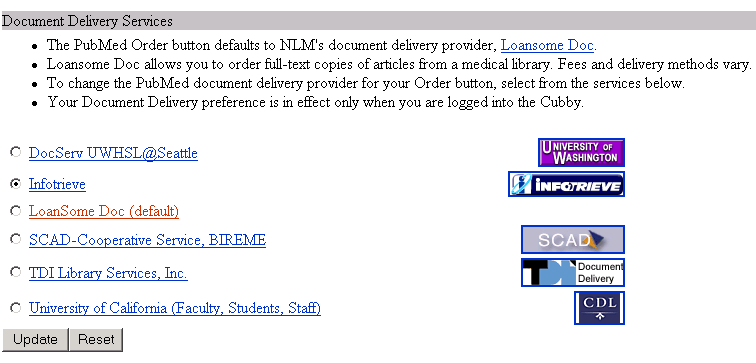
Please send questions about Document Delivery Service to lib-linkout@ncbi.nlm.nih.gov.