|
Start at http://waterdata.usgs.gov/
(this link opens in a new window).
Step 1
 Click
the blue Real-time button. Click
the blue Real-time button.

You will get a map with colored dots that indicate current streamflow
conditions (high, moderate, or low streamflows) at streamgaging stations
across the nation.

Step 2
 Click
on your state or territory on the national map. A map will appear showing
current streamflow conditions in your state. Click
on your state or territory on the national map. A map will appear showing
current streamflow conditions in your state.
Step 3
 Click
on Statewide Streamflow Table. You will get a list of gaging stations,
identified by name and number, where streamflow is continually monitored.
Also listed are current available data from each station. These data usually
include gage height, streamflow, and a value for comparison--such as the
average streamflow for that day. How do I
interpret gage heights and streamflows? Click
on Statewide Streamflow Table. You will get a list of gaging stations,
identified by name and number, where streamflow is continually monitored.
Also listed are current available data from each station. These data usually
include gage height, streamflow, and a value for comparison--such as the
average streamflow for that day. How do I
interpret gage heights and streamflows?
Step 4
 Group
the Streamflow Table by Hydrologic Unit to focus on the stations
in your local watershed. Click Go. Group
the Streamflow Table by Hydrologic Unit to focus on the stations
in your local watershed. Click Go.

Step 5
 Now,
find your Hydrologic Unit Code (HUC) or watershed name. What
is a HUC? Then click on individual station number(s) within your HUC
to get data from that station. Now,
find your Hydrologic Unit Code (HUC) or watershed name. What
is a HUC? Then click on individual station number(s) within your HUC
to get data from that station.
For most stations, you will get a graph like the one below, which shows
7 days of real-time discharge (streamflow) data and historical data (median
daily streamflows) for this station on the Cimarron River in New Mexico:

Step 6
 For
more data, change the default 7 days to a number up to 31, and click get
data. Real-time streamflow data are available for a maximum of 31 days. For
more data, change the default 7 days to a number up to 31, and click get
data. Real-time streamflow data are available for a maximum of 31 days.
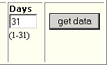
I want historical streamflow data
for this station.
|