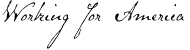Reading and Printing Adobe Acrobat Documents
This page is provided as a service to assist users who are not familiar with
how to download and read Adobe Acrobat Documents ( i.e., Portable Document
Format (pdf) files).
If you already know how to use PDF files, proceed to the Adobe site and

Accessibility Issues|
Installing Adobe Acrobat | Printing
Acrobat Files | Reading Acrobat Files with
a Screen Reader
Files
ending in .PDF are Adobe Acrobat Portable Document Format files.
Acrobat files can be read on your computer screen or printed using an
Adobe Acrobat "Reader" available free
from Adobe. If you wish to create your own Acrobat files, you will
need to purchase the commercial Adobe Acrobat package.
ACCESSIBILITY ISSUES
Beginning
with version 5.0, Acrobat supports the Microsoft® Active Accessibility
(MSAA) Application Programming Interface (API) for the Windows® platform
for integration with assistive technology products including screen readers.
INSTALLING ADOBE ACROBAT
The
Adobe Acrobat Home Page contains
detailed information on this product, and allows you to download free
copies of Acrobat for Windows, Macintosh, or UNIX systems.
We
suggest that you configure your Adobe Acrobat Reader as a plug-in application
for your World Wide Web browser. This can be accomplished with Adobe Acrobat
Reader version 3.0 or higher, and Netscape (2.0 or higher), Internet Explorer
(3.0 or higher), or compatible browsers. This allows the reader software
to integrate closely with the browser and allows you to begin to read
the PDF file while it is downloading. Version 3.0 or higher of the Adobe
Acrobat reader also permits reading of PDF pages side-by-side.
If
you have an Internet browser installed on your system at the time that
you install Adobe Acrobat, it should automatically install itself as a
helper application in the browser. You will know that it is properly installed
as a helper application if you can view the PDF file in the browser
window, with a single row of special Acrobat buttons along the top
of the viewing screen.
Note
that with versions of the Reader prior to 3.0, you cannot save a PDF file
to your local disk after you have read it. You had to have the commercial
Adobe Acrobat software in order to save the file. This limitation was
removed with version 3.0 of the Reader software.
PRINTING ADOBE ACROBAT FILES
When
printing Adobe Acrobat PDF files from within your web browser, do NOT
use the web browser print facility. Instead, use the print button at the
left end of the special Adobe Acrobat tool bar, which appears immediately
above the viewing window. See illustration below for location of this
print button.