 |
 |
 |
 |
Enhanced HTML (HTML 4.0)
This version offers easy navigation to any section of Women, Minorities, and Persons With Disabilities in Science and Engineering: 2000; at any point in the site, you're only two clicks away from any section of the report. Each chart opens in its own window, allowing you to perform side-by-side comparisons of the data.
To access this version, you'll need a Web browser that supports frames, JavaScript and Java – Netscape Navigator/Communicator 3.0 or above or Microsoft Internet Explorer 3.0 or above for the PC, Mac or UNIX. The latest versions of these browsers can be downloaded for free at their respective sites.
Accessible HTML (HTML 2.0)
This version is designed to download quickly and to be readable using any browser – a text-only browser (such as Lynx), an older AOL browser, or Netscape 2.0, for example. In addition, this version is designed to conform to the World Wide Web Consortium's Web Accessibility Initiative guidelines. Pages designed to these guidelines will be accessible using newer accessibility browsers currently being developed.
Adobe's Portable Document Format (.pdf)
PDF keeps the fonts, formatting, colors and images of the printed publication intact – regardless of which platform or printer you use. You can download selected portions of the report, or the entire report. These PDF versions are formatted identically to our original hard copies, so when you print them, they will look as they appear in print.
To view a PDF file, you'll need to have the Acrobat Reader installed on your computer. You can obtain the Acrobat Reader from Adobe's Web site.
Keyword searching provides an easy way to search for documents containing a particular word or phrase (the keywords). AltaVista and other search engines use keyword searching to help you find documents. However, keyword searching may provide you results that are too broad - or may just provide too many results for you to manage. The topical search, on the other hand, groups related and contextual documents to the specific topics you're interested in, so your list is more manageable and relevant to your topic. The topic search page opens in a separate browser window so that you can refer to it while browsing the report.
To use the topical search, click on the topic that you'd like to research (topics are grouped by chapter) to begin the search. The server will search for and return a list of documents on a results page. The topical search results page is divided into two main areas. The first area shows sections of Women, Minorities, and Persons With Disabilities in Science and Engineering: 2000 that pertain to your topic, with links to each section. The second area shows other National Science Foundation reports that pertain to your document, with links to those reports. You may find more current data in the more recently published reports in the second area.
Presentation-quality charts are provided in Microsoft Powerpoint format for selected figures in Women, Minorities, and Persons With Disabilities in Science and Engineering: 2000.
![]() This
feature, available in the Enhanced HTML version, makes reading Women, Minorities, and Persons With Disabilities in Science and Engineering: 2000 online easier.
Hiding the left navigation frame provides you a larger content window for the
report's text. With the navigation frame hidden, you can navigate the report
using your browser's Back and Forward buttons, or you can click Hide/Show Frames
again to redisplay the left navigation frame. Some features of Women, Minorities, and Persons With Disabilities in Science and Engineering: 2000 (such as the Topic Search and the Keyword
Search) require that you Show Frames. This feature is unavailable in Microsoft's
Internet Explorer 3.0.
This
feature, available in the Enhanced HTML version, makes reading Women, Minorities, and Persons With Disabilities in Science and Engineering: 2000 online easier.
Hiding the left navigation frame provides you a larger content window for the
report's text. With the navigation frame hidden, you can navigate the report
using your browser's Back and Forward buttons, or you can click Hide/Show Frames
again to redisplay the left navigation frame. Some features of Women, Minorities, and Persons With Disabilities in Science and Engineering: 2000 (such as the Topic Search and the Keyword
Search) require that you Show Frames. This feature is unavailable in Microsoft's
Internet Explorer 3.0.
Several file formats are used on this site for presenting text, tables, and charts. Most are automatically resolved by your browser, but a few require separate, commonly-available software applications. You can either configure your browser to recognize and display these files, or save the files to disk and view them later.
![]() Adobe
Systems Incorporated developed Adobe
Acrobat Reader, a freely available viewer for files that conform to the
Portable Document Format (.pdf). The Reader allows you to view, navigate, and
print PDF files across all major computing platforms. The PDF files closely
match the formatting of our printed reports.
Adobe
Systems Incorporated developed Adobe
Acrobat Reader, a freely available viewer for files that conform to the
Portable Document Format (.pdf). The Reader allows you to view, navigate, and
print PDF files across all major computing platforms. The PDF files closely
match the formatting of our printed reports.
![]() Microsoft Excel Viewer lets you view and print Microsoft Excel for Windows (version 2.0 and greater) and Microsoft Excel for the Macintosh (versions 2.2a and greater) spreadsheet files.
Microsoft Excel Viewer lets you view and print Microsoft Excel for Windows (version 2.0 and greater) and Microsoft Excel for the Macintosh (versions 2.2a and greater) spreadsheet files.
![]() If you do not have PowerPoint installed on your computer, you can use the PowerPoint97 Viewer (2,757K) to view and print PowerPoint presentations exactly as they appear in PowerPoint. With this viewer, you can see animation, graphics effects, action settings, hyperlinks, and custom shows.
If you do not have PowerPoint installed on your computer, you can use the PowerPoint97 Viewer (2,757K) to view and print PowerPoint presentations exactly as they appear in PowerPoint. With this viewer, you can see animation, graphics effects, action settings, hyperlinks, and custom shows.
|
|
|
|
|
[1] |
Page Top |
Previous Section |
Next Section |
Chap TOC |
Footnotes |
|
To top of this page |
To previous section of this chapter (or to previous chapter, if at Contents) |
To next section (or to next chapter, if at end of chapter) |
To Contents for this chapter |
To Footnotes for this chapter |
Several file formats are used on this site for presenting text, tables, and charts. Most are automatically resolved by your browser, but a few require separate, commonly-available software applications called viewers. You can either configure your browser to recognize and display these files, or save the files to disk and view them later.
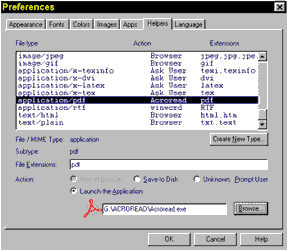 You
can configure Netscape or Internet Explorer to use the readers/viewers as a
helper application (helper applications automatically launch when you choose
a link to an external file, such as a link to a PDF file). To configure your
browser to use helper applications, choose "General Preferences" under the "Options"
list. Find the "Helpers" tab and locate file type "application/pdf". Choose
"launch the application" and browse to find the path of your Acrobat Reader
(where you installed the Acrobat reader - acroread.exe). Click OK.
You
can configure Netscape or Internet Explorer to use the readers/viewers as a
helper application (helper applications automatically launch when you choose
a link to an external file, such as a link to a PDF file). To configure your
browser to use helper applications, choose "General Preferences" under the "Options"
list. Find the "Helpers" tab and locate file type "application/pdf". Choose
"launch the application" and browse to find the path of your Acrobat Reader
(where you installed the Acrobat reader - acroread.exe). Click OK.
For additional, detailed information on how to view Excel spreadsheets, see our section on configuring your browser:
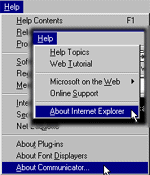 Q:
How do I know what version my browser is?
Q:
How do I know what version my browser is?
A: To find out what version you are currently using, go to the "Help" option on the browser toolbar and click on "About Netscape", "About Communicator" or "About Internet Explorer". You will see a screen displaying the version you have, i.e., "Netscape 3.0".
Q: What screen resolution is best to view the site?
A: The Advanced Version of the site is designed for a minimum screen size of 800x600 pixels and 256 colors.
 Q.
How do I enable images and/or JavaScript?
Q.
How do I enable images and/or JavaScript?
A. In Netscape Communicator's menu bar, go to Edit and select Preferences, then click the Advanced category. Make sure there is a check mark next to Automatically load images and Enable JavaScript.
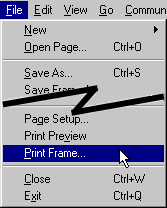 Q: When I print the document, I get only the buttons on the top of the page. How do I print out the text?
Q: When I print the document, I get only the buttons on the top of the page. How do I print out the text?
A: Frames-capable browsers allow you to print a frame by choosing the Print Frame command under File; however, this will print the frame that is active - the last frame you clicked in. If you've just clicked on one of the navigation buttons to go to the text you want, when you Print Frame, you'll get the navigation buttons - unless you've actually clicked on the text. To make sure you're printing what you want, just click once within that frame before you use Print Frame.