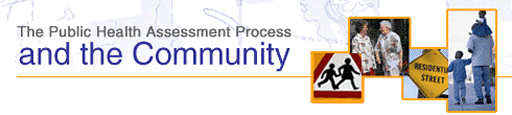|
About the
Interactive Learning Program
The online learning program is designed to be engaging, flexible, and
easy to navigate. When questions or exercises are presented, the correct
answer is only a mouse click away.
Although the information builds from one section to another, you can
start with any section. And because every screen in the program includes
the navigation bar on the left side, you can jump to another section at
any time.
Also, the organization of individual sections allows you to decide how
much of the information you want to review, based on your level of interest.
Some of the screens provide opportunities to dig deeper into a topic before
continuing. Some additional content is presented in pop-up windows, which
are accessed by clicking on icons (see the icon symbols at the top right
of this page). The icons are designed to let you know what type of information
will be presented. Also, clicking on the More on This Topic button takes
you to a screen that provides more technical information.
An estimate of the time it will take you to review the program is on
the first screen of each section. This estimate does not include the time
you will need to navigate through the More on This Topic screens.
Back to top
Technical
Requirements
For best results, access this online learning program with hardware and
software that meets the following minimum technical requirements:
|
|
A personal computer with at least a 200-MHz processor and 32 Mb
of installed RAM (such as a Pentium-class computer)
|
|
|
A standard modem (56kps) or faster connection to the Internet
|
|
|
Version 4 or higher Web browser (such as Netscape 4.08 or Microsoft
Internet Explorer 4.0). Note: Drag and drop activities will not
operate as anticipated using Netscape 6.0.
|
Back to top
Technical
Troubleshooting
Web site pages won't load properly
Minimum technical requirements for using this Web site call for
a personal computer with at least a 200-MHz processor and 32 Mb
of installed RAM (such as a Pentium-class computer). Another technical
requirement is that you have what is now considered a standard
modem (56kps) or faster connection to the Internet. If your home
computer does not meet these technical requirements, your local
library may have publically available computer equipment that
does.
Also, interactions in this learning program require that you
access the Web site with a version 4 or higher Web browser (such
as Netscape 4.08 or Microsoft Internet Explorer 4.0. Note also
that some interactions will not operate as intended when accessing
the site with Netscape 6.0).
Back to top
There are so many navigation buttons–where
do I click?
There are essentially two navigation schemes on this Web site.
The buttons on the left-hand side of the screen are for navigating
your way around the main pages of this site and the sequence of
screens in the online learning program.
Note that in the learning program, the left-hand navigation
is specific to the different sections of the program, and navigation
for the main pages of the site appears in the upper right (below
the Web site's header). This navigation element is bound by two
gray arrows for moving to the next or previous screen. Navigation
for moving to the next or previous screen also is provided at
the bottom of each screen of the online learning program.
The four buttons at the very top right of each page are not
for navigating this specific Web site. Because this Web site was
developed and is maintained by ATSDR, an agency of the U.S. Department
of Health and Human Services (HHS), links in the top portion of
the site's header (also called a banner) are related to ATSDR's
main Web site. For example, the Home link in the header takes
you to the ATSDR Home page. Both of the logos in the header are
also links, to ATSDR and HHS. Additionally, a variety of ATSDR-related
links are included in the footer of each page.
Back to top
Exercises that involve dragging text across
the screen won't work
Interactions in this learning program require that you access
the Web site with a version 4 or higher Web browser (such as Netscape
4.08 or Microsoft Internet Explorer 4.0). Also, drag-and-drop
activities included on some screens will not operate as anticipated
using Netscape 6.0. As an alternative to using the onscreen interactions
to access information, text-only versions of individual screens
are available throughout the learning program from links at the
bottom of the page.
Back to top
Pop-up windows won't launch when I click on
an icon
A new pop-up window won't launch if one is already open. Therefore,
you must always close a pop-up window after you have finished
reading or reviewing its contents. You can close a pop-up window
either by clicking on the Close Window button at the bottom of
the window or by clicking on the X in the upper-righthand corner
of the window. If using Windows, be sure to check your taskbar
for pop-up windows that are still open but have been minimized.
Back to top
Page won't print
If you are having difficulty printing a page from the online learning
program using your browser's print function, print from the print-friendly
version of the page. A link to a print-friendly version is located
at the bottom of each page. If you are using a Netscape browser,
text on some screens cannot be printed except from the print-friendly
version of the page.
Back to top
Files marked PDF won't open
If you click on an icon with a notation for a PDF, a portable
document format file should automatically open. (The PDF notation
also specifies the size of the file.) To open a PDF file, you
need to have the free Adobe PDF reader installed on your computer.
If you do not have this free software, you can download if from
the Adobe site provided below. Also, even if you have the reader
installed, you may want to update it with the current version:
http://www.adobe.com/products/acrobat/readstep.html
Back to top
Hyperlinked text jumps me to another page–how
do I get back?
Some screens in the learning program include links to other sections
of the program. If you click on one of these links, you can return
to the page you started from using the Back button in your browser
toolbar.
Some links on this Web site will take you to an entirely different
site that is not part of this program. If clicking on a link will
take you to a location beyond the domain of this Web site and
ATSDR, the link is flagged with an "Exit" icon. Again,
you can return to the originating page using the browser Back
button.
Back to top
|
Accessibility
for People with Disabilities
ATSDR has made a good faith effort to make all of the information in this
interactive online learning program accessible to site visitors who use
screen readers and nongraphical browsers. This effort was guided by the
requirements of Section 508 of the Rehabilitation Act of 1973, as amended
by 29 U.S.C. §§794(d). This learning program complies with the
spirit of the regulation's mandate that information provided by federal
agencies on Web sites (and through other types of electronic and information
technology) be accessible to people with disabilities.
People who use screen readers and nongraphical browsers will find all
information in the interactive learning program available in a text-only
format that does not require interaction to access the material. Alternative
pages have been created to provide the information from the interactive
program in a format that can be read by screen readers. These alternative
pages may still mention computer mouse actions for accessing additional
information, but the pages are complete without the need to interact with
objects on screen. It is hoped that the language regarding mouse actions
will convey some sense of the learning program as an interactive experience.
Back to top
A Note to Public
Health Professionals
This online learning program only provides an overview of the process
for conducting a public health assessment. Although the program was developed
to provide an overview of the process for community members, it also covers
considerable detail about the steps involved. Public health professionals,
therefore, might benefit from a review of the program.
ATSDR encourages this use of the online learning program. Nonetheless,
public health professionals should be aware that this program is not intended
to serve as a substitute for more intensive training or to replace ATSDR's
Public Health Assessment Guidance Manual.
Back to top
Acknowledgments
This site was developed for ATSDR by the Eastern
Research Group (ERG) based on ATSDR's Overview Course for Public Health
Assessment and Consultation. The following individuals from ATSDR and ERG
contributed to the project.
| ATSDR |
ERG
|
|
|
Lee Entrekin, Webmaster
Gail Godfrey, Subject Matter Expert
Beverly Harris, Writer/Editor
Bob Kay, Project Coordinator
Karl Markiewicz, Toxicology Specialist
Patricia O'Hern, Web Developer
Marie Patterson, Community Involvement Specialist
Mike Perry, IT Manager
|
John Bergin, Web Producer/Manager
Kurt Cabral, Web Developer
Barbara Carey, Instructional Designer
and Tester
Toni Dainty, Web Accessibility Expert
Sarah Dun, Subject Matter Expert
Arlene Levin, Project Oversight
Cynthia Olson, Graphic Designer
Valerie Overton, Instructional Consultant
|
Back to top
|